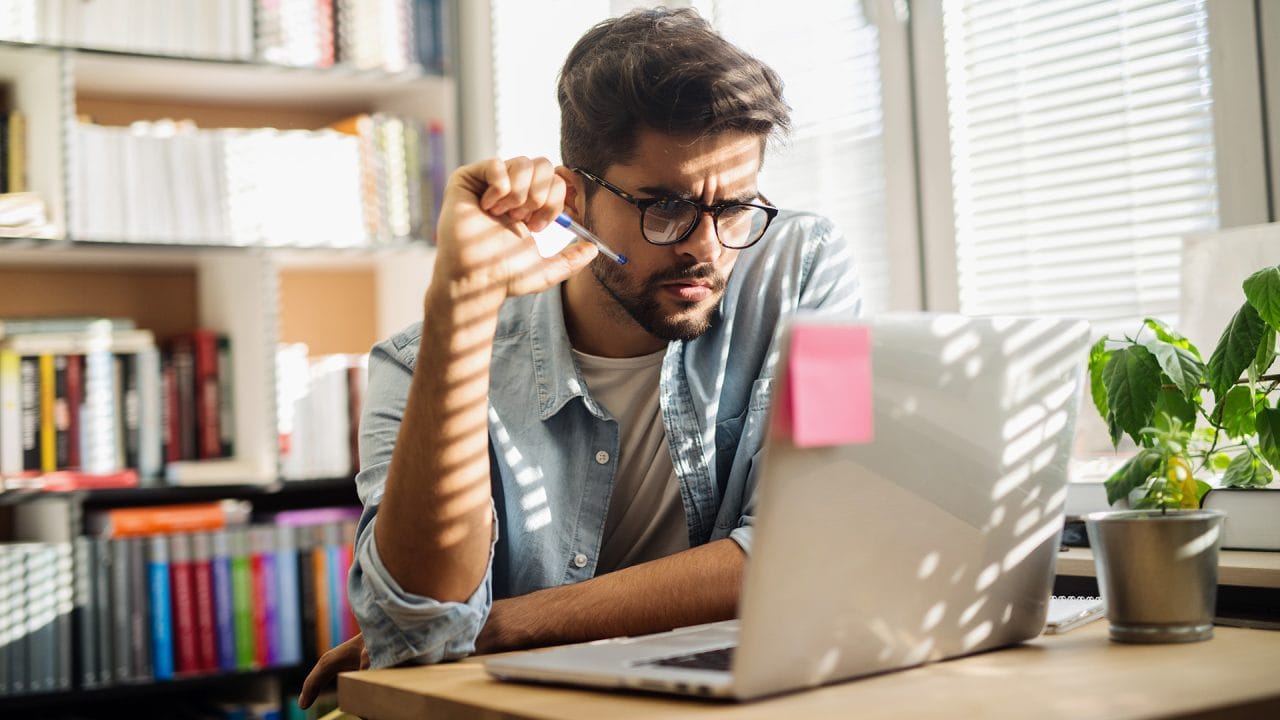
With WordPress powering about one-third of all websites, it gives a wide range of possible targets to anyone with WordPress hacking ability. That means having website security is essential to ensure the safety and prosperity of your unique business.
As cyber threats continue to evolve and hackers search out vulnerable websites to target, it’s crucial to be proactive in securing your WordPress site rather than leaving it to chance or waiting for an attack.
The easiest way to do this is by adopting best practices to minimise the risk of hacks and protect your site and users from data breaches and online threats.
WordPress is relatively secure out of the box, but you can take some necessary steps to fortify your website once you have set yourself up. This involves taking a holistic approach to security through:
- Safeguarding your login process
- Choosing a secure hosting environment
- Utilising security plugins
- Regularly updating your site’s core, plugins, and themes.
- Monitoring your site for potential vulnerabilities
- Implementing backups
You can easily incorporate most of these steps into your daily or weekly website maintenance or pay a website host or WordPress support professional to take care of these tasks to secure your business’s short- and long-term prosperity.
Key Takeaways
- Clearly Defined Objectives: A successful web strategy hinges on setting clear, measurable goals that are directly aligned with the business’s overall objectives. Whether it’s driving sales, generating leads, or increasing brand awareness, each element of the website should be strategically designed to contribute to these targets.
- User-Centric Design and Content: Understanding the target audience is critical. By conducting user research and analysis, businesses can create a website that not only meets the audience’s needs but also facilitates a seamless and engaging user experience. Web content should be valuable and relevant to the audience, designed to build engagement and position the business as an authority in its field.
- Integrated Digital Presence: A web strategy should not exist in isolation but rather be part of a broader digital ecosystem. This means integrating the website with social media, optimising for search engines, and ensuring mobile responsiveness. These elements work together to boost the website’s visibility, drive organic traffic, and enhance the user experience across all digital touchpoints.
Table of Contents
Why You Should Harden Your WordPress Website
Given how popular WordPress is for business owners, you must harden your WordPress website security.
It makes it highly profitable for hackers to target WordPress websites and learn to take advantage of business owners when the platform is widely used. There are several reasons to harden your WordPress website:
- Protect your online investment
- Prevent unauthorised access
- Reducing the risk of malware
- Improving search engine rankings
Protecting your online investment is the first reason to ensure your website’s security. A hacked website can lose data, revenue, and reputation. Implementing security measures helps maintain the integrity of your website and safeguard it against potential threats.
Preventing unauthorised access is another vital aspect. Unprotected websites open the door for hackers to gain access and exploit sensitive information. By hardening your WordPress website, you can secure users’ data and build trust with visitors.
A secure website is vital for maintaining strong customer relationships and ensuring online safety.
Reducing the risk of malware distribution through your website is essential. Hackers can use your compromised website to spread viruses, ransomware or even attack other websites. Hardening your WordPress website helps you maintain a secure environment and protect the broader web community from harm.
Finally, improving search engine rankings is an added benefit of website hardening. Search engines like Google prioritise secure websites in their search results and a hacked website can lead to penalties – they can even get you blacklisted from search engine listings.
By hardening your WordPress website, you show search engines that you take security seriously, which can lead to improved search rankings and increased visibility for your site.
Hardening your WordPress website is essential for protecting your online presence. You need to invest time and effort into securing your website to reap the benefits of a safer and more trustworthy WordPress website.

WordPress Security Best Practices
As a WordPress user, one of your top priorities should be maintaining the security of your website. These best practices will help you install and maintain a more secure WordPress experience:
1. Keep your WordPress installation, themes and plugins up-to-date
Regular updates often include security patches. Just ensure you’re using the latest versions to benefit from these improvements.
You should be sweeping your website regularly to check on plugins, as they can often get tangled up with website and server upgrades, causing error codes. to benefit
Enable automatic updates when possible or set up a schedule for manual updates.
If you have too many plugins to keep track of, it’s an excellent opportunity to consolidate and strip down to just the essentials. You can also hire someone to keep an eye on your plugins, keep them up to date and optimised and correct any errors before they appear to users.
2. Choose a strong password
Use a unique, complex password for your WordPress admin account. Combine upper and lower-case letters, numbers, and special characters to create a secure password.
I know that sounds easier on paper than in reality. Having a unique password for every account you use online is a pain, especially when using passwords that aren’t common phrases – to get around this, use a password safe like 1Password to store all your logins so you can access them when you need to.
3. Implement two-factor authentication (2FA)
Two-factor authentication in WordPress can be easily set up using a plugin like WP 2FA, Google Authenticator or Duo Security. These plugins require users to enter a temporary code generated by an app on their phone every time they log in. This reduces the likelihood of unauthorised access, even if your password is compromised.
By requiring a second form of verification, you add an extra layer of security against unauthorised access. Most of us have easy access to our phone or email while working online, so it’s not such a hassle to double down with a text or email while logging on to WordPress. The good thing about this is you will get notified if someone attempts to access your website so you can take action immediately.
4. Use a reputable security plugin
Many security plugins can help protect your site from malware, brute-force attacks, and other threats. Not all of these are created equal and it is an excellent place to spend some money rather than use a freebie. Some popular options include Wordfence, Sucuri and iThemes Security. We delve into these in more detail a little further into this blog.
5. Limit login attempts
Limiting the number of login attempts can prevent brute-force attacks. You can do this using a plugin or manually modifying your site’s .htaccess file. Your log in should be temporarily disabled to allow limitless attempts for a hacker to get in. Remember, hackers don’t use humans to attempt password hacks; they use computers, so it’s no effort for a script to keep trying until it breaks through.
6. Regularly backup your website
Regular backups ensure you can recover your site during an attack or data loss. This saves you time and expense because redoing your content from scratch is a headache. Use a backup plugin or manually download a copy via FTP, PHPMyAdmin, or a packaged backup from your hosting service.
7. Use HTTPS
When you are looking at various hosts, look for one that comes with an SSL certificate. High-coverage packages usually include this for free or as an added cost. You can acquire an SSL certificate if your provider doesn’t offer HTTPS. This encrypts the data transmitted between your site and visitors, protecting it from being intercepted. It shows up as a little padlock on the address bar. If your website doesn’t have a secure connection, you urgently need a new hosting provider.
8. Disable file editing from the WordPress dashboard
By adding the line below, prevent unauthorised users from modifying your site’s code by disabling file editing in your wp-config.php file. Taking out the shortcuts means hackers must work harder to alter your website, which will be a good deterrent.
define( 'DISALLOW_FILE_EDIT', true );9. Set proper file permissions
Use the correct file permissions for your server configuration to prevent unauthorised access and modification.
10. Monitor your site’s activity
Regularly review your site’s logs and usage statistics to identify suspicious activity quickly. This can help you detect and respond to potential threats and put in safeguards if necessary.
Secure WordPress Website Setup
To set up a secure WordPress website, follow a few essential steps. You must stay up-to-date with the latest security best practices. Here are a few easy ways to protect your WordPress site.
- Choose a secure host
- Be vigilant with updates
- Use trusted plugins and themes
- Use a strong password and authentication
- Backup your website
- Use a firewall
Firstly, choose a reputable hosting provider that offers strong security measures. Research and select a company with good security track records, SSL certificates and server backups.
A high-quality hosting provider is the backbone of your website’s security.
Next, be vigilant with updates. Update your WordPress core, themes, and plugins regularly. These updates often include security patches and enhancements. Set automatic updates wherever possible with a regular backup schedule; if manual updates are necessary, be prompt.
Take care when selecting your plugins and themes. Stick to trusted sources like the official WordPress.org repository or well-reviewed premium theme providers. Before installing, check the last update date, user ratings and read reviews, ensuring they are regularly maintained and updated by the developers.
Use strong, unique passwords for all your accounts, including your hosting account, database, WordPress admin, FTP, and email. Create lengthy passwords, preferably with a mix of alphabets, numbers, and symbols, and avoid using the same password for multiple accounts. A password manager can help maintain your secure passwords.
Enable two-factor authentication (2FA) for all your important accounts, such as your WordPress admin area, hosting account and email. 2FA adds an additional layer of security by requiring something you know (a password) and something you have (a physical device like a smartphone).
Ensure your file and folder permissions are correctly configured. WordPress recommends the following permissions:
- Folders: 755
- Files: 644
Configure these permissions using an FTP client or the hosting control panel.
Frequently back up your website to offsite and safe locations, including your database and all WordPress files. In case of any security breach or website crash, having a recent backup ensures you can quickly recover your website or switch to a new hosting provider.
Finally, set up a Web Application Firewall (WAF) to protect your WordPress site from brute force attacks, SQL injections, and other threats. A WAF adds a layer of security by continuously analysing website traffic and blocking any suspicious activity. Choose a reliable WAF provider and configure it according to your website’s requirements.

Tips for Secure WordPress Login
Always maintain a secure login by using strong and unique passwords. Combining uppercase and lowercase letters, numbers, and special characters can make it harder for attackers to guess your password. You can also use a password manager to generate and store these complex passwords. Updating your passwords regularly is essential to keep your login information safe.
Here are some other measures to consider for strengthening your WordPress login security:
- Change your login URL – Instead of using the default “wp-admin” or “wp-login.php” URL, customise the URL to make it harder for bots to find the login page.
- Limit who can access the admin dashboard – Create user roles and permissions for every user on your website and provide access to only what they need to complete their tasks.
- Use SSL certificates – An encrypted SSL connection can prevent hackers from intercepting your login information when it’s transmitted between the user and your website.
- Keep WordPress, themes, and plugins updated – Regularly updating your site and its components will ensure that any security vulnerabilities are promptly patched.
Changing the default “admin” username reduces the chance of a hacker guessing your login credentials. Create a new administrator account with a unique name and delete the old one.
By implementing the above strategies, you can significantly improve your WordPress login security, safeguarding your website from potential threats and ensuring a secure experience for you and your users.
Dealing with WordPress Vulnerabilities
To ensure the security of your WordPress site, it’s essential to look at the risks and have systems in place to address potential vulnerabilities. Here, we will discuss the various security risks and how to mitigate them.
Stay updated with the latest WordPress core, themes, and plugin updates. As a WordPress user, security patches are released often. Sticking with outdated versions may expose your site to known vulnerabilities, while updates help keep your site safe from potential breaches.
Secondly, you should regularly back up your WordPress website. A secure backup ensures a safety net in case of a security breach. Automated backup solutions for WordPress, like UpdraftPlus and BackupBuddy, can be helpful in this regard.
Strong and unique passwords should also be a priority. Opt for passwords that are difficult for attackers to guess. Implement two-factor authentication (2FA) on your site to provide an additional layer of security.
You can further protect your site by:
- Limiting login attempts – Prevent brute-force attacks.
- Installing security plugins like Wordfence or Sucuri – These plugins scan your site for vulnerabilities and protect it from threats.
- Monitoring user activity – Keep an eye on user activity, especially for those with admin-level access.
- Implement SSL – Ensure a secure connection and help prevent man-in-the-middle attacks.
Last but not least, choose a secure and reliable hosting provider. If you can afford it, opt for an isolated server option to keep your website data separate from other websites sharing with the host. While shared servers are the cheapest, they pose the most significant security threat. A quality website host will provide firewalls and malware scanning, which can significantly reduce your WordPress security risks.
WordPress Security Plugins
As a WordPress user, one of your top priorities should be securing your website. Luckily, several security plugins offer robust protection against various cyber threats. These plugins can help safeguard your site against hacking attempts, malware infections, and unauthorised access.
Sucuri Security
Our top recommendation is Sucuri Security. This plugin specialises in website security by offering comprehensive protective features like a solid firewall, file integrity monitoring, and a malware scanner. Sucuri Security is an ideal choice if you’re looking for an all-in-one solution to secure your WordPress site.
Wordfence Security
Wordfence Security is one of the most popular security plugins for WordPress. It provides various features like a built-in firewall, malware scanner, and real-time traffic monitoring. Wordfence Security also offers protection against brute-force login attempts, ensuring your site remains safe from attackers trying to force their way in.
iThemes Security
IThemes Security is a perfect choice for website owners searching for an easy-to-use plugin. It provides more than 30 security features bundled in a user-friendly interface. With iThemes Security, you can effortlessly protect your site against common vulnerabilities and automate your site’s security.
All In One WP Security & Firewall
Consider installing All In One WP Security & Firewall to strengthen your site’s defences further. This plugin features a visual security score system that indicates your site’s security level and offers improvements. With its valuable security features, All In One WP Security & Firewall can help protect your WordPress site from various threats.
Remember, maintaining optimal security is an ongoing task. Stay up-to-date with the latest security best practices, keep your plugins and themes updated, and continuously monitor your site for potential vulnerabilities.
We take care of the tech so you can focus on building your business.
Many of our clients have had a WordPress support package with us for 10 years or more, as they love the peace of mind they have with us, knowing their website is in safe hands.
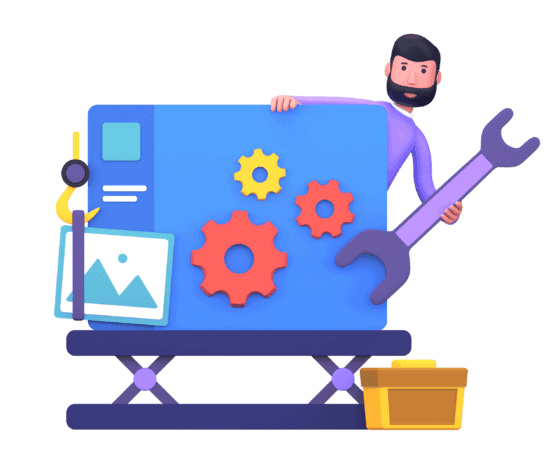
SSL and WordPress
Securing your WordPress site is crucial for protecting your data and visitors’ sensitive information. One way to achieve this is by implementing SSL (Secure Sockets Layer) for your site.
SSL is a security protocol that encrypts the connection between your site and visitors, ensuring that the data transmitted is private and secure. To implement SSL for WordPress, you must acquire an SSL certificate from a trusted Certificate Authority (CA).
Once you have your SSL certificate, you can install it on your hosting server. Many hosting providers offer automated solutions for installing SSL certificates, such as Let’s Encrypt, or they may provide technical support to guide you through the process. Be sure to update the settings in your WordPress dashboard to reflect the change by changing the site’s URL from http:// to https://.
With SSL enabled visitors will see a padlock icon in their browser’s address bar, indicating the connection is secure. They can trust that the information they provide on your site, such as login credentials and personal data, will be protected from prying eyes.
A few additional benefits of implementing SSL on your WordPress site include the following:
- Improved search engine ranking – Search engines like Google may rank your site higher if SSL is enabled, which is considered a trust and security signal.
- Trust and credibility – Visitors are more likely to trust and engage with a site with SSL protection.
- Compliance – A SSL certificate is a requirement for specific regulations and industry standards, such as PCI DSS for e-commerce sites.
Enabling SSL for your WordPress site is essential in securing your online presence and protecting your visitor data. Choose a reputable Certificate Authority and follow the steps to install the SSL certificate on your server. With SSL in place, your WordPress site will be better equipped to prevent security breaches and provide a trusted browsing experience for your users.

WordPress Firewall and Brute Force Protection
When securing your WordPress website, a firewall should be your first line of defence. A WordPress firewall specifically monitors and filters incoming traffic to determine which requests should be allowed and which should be blocked.
To strengthen your site’s security, you can install a reliable firewall plugin.
Firewall plugins work by applying a set of rules to block unwanted traffic, such as hackers and spammers. Some popular WordPress firewall plugins include Wordfence, Sucuri, and iThemes Security.
Another crucial aspect of WordPress security besides a firewall is brute force protection. Brute force attacks are attempts by malicious users to forcibly gain access to your site by repeatedly trying username-password combinations until they find the right one.
To protect your site from brute force attacks, follow these steps:
- Limit login attempts – Use a plugin like Limit Login Attempts Reloaded, Login LockDown, or WP Limit Login Attempts to limit the number of login attempts from a single IP address within a specific time frame.
- Use strong and unique passwords – Encourage your users to create strong and unique passwords for their accounts. Password managers like 1Password, LastPass and Dashlane can help generate and store these securely.
- Enable two-factor authentication (2FA) – Require your users to provide a second form of identification after entering their password, such as a code sent to their mobile device or generated by an app like Google Authenticator.
Implementing a WordPress firewall and brute force protection measures can significantly reduce the likelihood of security breaches and keep your website safe from malicious actors.
WordPress Security Monitoring and Alerts
WordPress security monitoring is an essential practice to safeguard your website. By consistently monitoring your site, you can detect any suspicious activity or potential threats before they become problematic. This can help protect your site from unauthorised access, data loss, and other cyber attacks.
To ensure robust monitoring, you can use various tools and plugins. Many of these tools offer real-time alerts that notify you of any security incidents and provide suggestions for addressing them.
When setting up WordPress security alerts, consider the following:
- Email notifications – Configure your monitoring tool or plugin to send email alerts when a security event is detected. This will help you take immediate action and minimise the chances of significant damage.
- SMS alerts – You can also enable alerts via SMS in some security plugins. This can be useful when you’re away from your email and must act quickly.
- Dashboard notifications – Some WordPress security plugins offer a dashboard to monitor real-time activity, with notifications appearing directly within your WordPress admin area.
To further enhance your security monitoring, consider the following best practices:
- Update regularly – Keep all themes, plugins, and WordPress core updated to minimise vulnerabilities.
- Use strong passwords – Create strong passwords for your WordPress admin account and regularly update them.
- Use a security plugin – Implement a reputable security plugin with comprehensive monitoring and protection features.
- Limit login attempts – Limit the number of user accounts with admin-level access to your site and regularly audit their activity.
- Backup regularly – Back up your website and store the backups in a secure location different from your web server.
By closely monitoring your site’s security through monitoring and alerts, you’ll be better equipped to protect your WordPress installation and prevent potential cyber-attacks.

WordPress Malware Scan and Removal
Performing regular WordPress malware scans is crucial to safeguarding your website. Malware can disrupt your website’s functionality, compromise sensitive information, and negatively impact your search engine ranking. To ensure your site stays secure, follow these malware scanning and removal steps.
First, choose a reliable WordPress malware scanning tool. Numerous plugins are available, such as Sucuri, Wordfence, and MalCare. These plugins can automatically detect malicious code, backdoors, and security vulnerabilities in your website files.
When selecting a malware scanner, consider the following features:
- Real-time monitoring
- Scheduled scanning
- Detailed reports
- File auditing capabilities
- Firewall protection
Once you’ve installed a malware scanning tool, configure it according to your security preferences. Set a scanning schedule, implement firewall rules, and enable notifications for detected threats.
If malware is detected, you can try restoring the website from your backup. If you know when your site was infected and you have a clean backup, restoring the website from your clean backup may be possible. This may not be possible if your site receives regular content updates, orders via WooCommerce or any user-generated content, as any content added after the backup would be removed when the backup is restored.
If you can restore your website from the backup successfully, then you will need to make sure that you can patch the vulnerability so your site does not get infected the same way. Follow the advice earlier in this article to apply WordPress, plugin and theme updates; apply WordPress hardening; update all passwords and integrate 2FA; install a security plugin and limit login attempts.
Alternatively, you can take the following steps to remove the malware:
- Backup your website – Before cleaning malware-infected files, create a backup of your website to prevent data loss.
- Investigate the malware – Identify the source of infection and the type of malware affecting the files. This information helps you prevent future attacks and fine-tune your website security measures.
- Remove infections – Utilise the selected malware scanning plugin to clean the infected files, or manually delete them if the plugin cannot resolve the issue. Replace the contaminated files with clean versions from the original WordPress installation package if necessary.
- Update plugins and themes – Outdated plugins and themes could expose your website to malware attacks. Keep them updated to minimise security vulnerabilities.
- Change all passwords – If malware has compromised your website, change all passwords associated with your site, including admin logins, FTP, cPanel and database access.
Following these steps, you can maintain a secure online presence and protect your hard-earned website reputation. Remember, prevention is vital; stay vigilant and conduct regular WordPress malware scans to keep your site safe and secure.
WordPress Security Updates and Patches
When it comes to WordPress security updates and patches, staying informed and up-to-date is crucial for protecting your website. As a website owner, you play a significant role in ensuring the safety of your online presence. Here are some essential points to know about WordPress security updates and patches.
Regularly updating WordPress core, themes, and plugins is vital for maintaining a secure environment. These updates often include patches for security vulnerabilities, improvements in performance, and the latest features. It’s essential to monitor your WordPress dashboard for available updates and apply them promptly. Updating your WordPress site to the latest version provides the best protection against potential security threats.
WordPress security patches are target-specific solutions to identified security vulnerabilities. The WordPress development team and security community often release these patches to address urgent security issues. You must apply these patches as soon as possible to minimise the risk of your site being compromised. Enable automatic updates for WordPress core to ensure you receive security patches automatically. Automatic updates can be set for plugins and themes, but you will need to be a bit more careful in applying these as, occasionally, you may introduce an incompatibility. It’s always good to read the changelog before applying any plugin updates.
Staying informed about WordPress security vulnerabilities and following best practices is crucial in keeping your website safe. Some ways to keep informed about security updates include:
- Subscribing to WordPress security blogs and forums
- Following social media accounts of WordPress security experts
- Joining WordPress communities and online discussion groups
In addition to WordPress updates, always use strong and unique passwords, apply the least privileges principle, and implement two-factor authentication for your admin accounts. This will help create a more secure foundation for your website.
Remember, your responsibility is to keep your WordPress site secure and apply necessary updates and patches. By staying informed and proactive, you will significantly enhance the safety of your online presence.
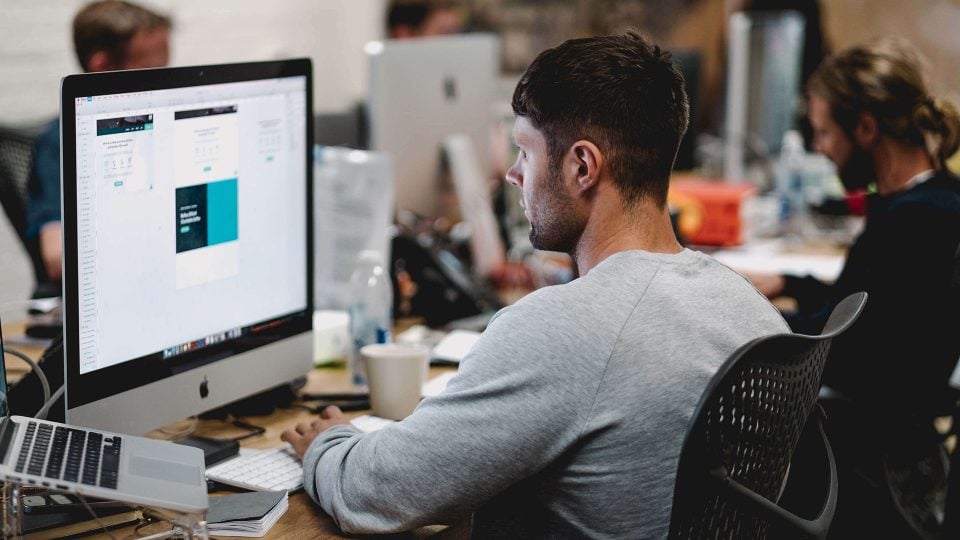
WordPress Security Audits and Checks
As a site owner, it’s your responsibility to perform regular WordPress website audits to ensure the safety of your website. If you don’t have time for this yourself or have the staff to handle it, use a WordPress hosting provider or have a trusted website maintenance company handle regular maintenance for you.
Here’s how to conduct a thorough inspection of your website.
#1. Valuate your current security measures
Check the plugins and themes installed on your site. Ensure they are up-to-date and obtained from reputable sources. Outdated plugins and themes can pose significant risks as they contain security loopholes that hackers can exploit.
#2. Review user accounts and permissions on your website.
Remove any inactive accounts, especially those with administrator-level access. Limit the number of users with high-level permissions to reduce the potential for unauthorised changes and access to sensitive information.
#3. Checking for malware and viruses.
Use a reliable security plugin or service to scan your WordPress site for existing or potential threats. Regularly monitor your website for signs of malicious activity, including suspicious login attempts, unauthorised changes to content, and abnormal redirect behaviour.
#4. Analyse your website’s database
Ensure there are no unexpected entries that may indicate a security breach. Additionally, ensure that your database tables have appropriate naming conventions and include the correct prefixes.
Along with the previously mentioned best practices:
- Improve security by implementing two-factor authentication (2FA)
- Ensure your WordPress core, plugins, and themes are regularly updated
- Backup your site regularly to minimise the impact of potential data loss or corruption
- Use a reputable backup plugin or service
- Store your backups in a secure off-site location
These steps will give your website absolute security and deter those looking to steal data or cause harm to your business.
By implementing these WordPress security checks and audits, you take necessary precautions to safeguard your website and protect it from potential threats.
Backup and Security Measures
A solid backup and security plan is essential for protecting your WordPress website. To adequately safeguard your site, you should implement a strategy that involves backing up your data and applying security measures.
First and foremost, create regular backups of your WordPress site. This ensures that you can recover your website if it ever becomes compromised. Several plugins, such as UpdraftPlus and BackupBuddy, are available that automate the backup process. Choose a plugin and configure it to automatically back up your files and database at an interval you deem suitable. Additionally, always store your backups in a secure offsite location like cloud storage services (Amazon S3, Google Drive, Dropbox) or a separate server.
For robust WordPress security, always keep your WordPress installation, themes, and plugins updated to their latest versions. Updates often contain security patches that fix known vulnerabilities.
Never use pirated or nulled themes and plugins, as they may contain malicious code.
Choose strong, unique passwords for your WordPress admin area, database, and hosting account. Additionally, limit login attempts and enable two-factor authentication (2FA) for an added layer of security.
Some essential security measures you can take include:
- Installing a reliable security plugin, like Sucuri, Wordfence or iThemes Security, to monitor your site and protect it from threats
- Regularly scanning your website for malware and security vulnerabilities
- Configuring your
.htaccessfile to limit access to sensitive files and directories - Disabling XML-RPC and REST API if not required, as they can be targeted by attackers
Remember, regular backups and proactive security measures go hand-in-hand in protecting your online presence.

Securing WordPress Hosting and Server Settings
Choosing a WordPress secure hosting provider is the first step towards ensuring the safety of your website. Look for a reputable host that offers features like SSL certificates, daily backups, and vulnerability scanning. Make sure the hosting environment is optimised for WordPress and has strong security measures in place such as firewalls and malware scanning.
Our previous blog on Managed WordPress Hosting gives you a breakdown of different WordPress hosts and what they offer. Start with WP Engine and see how they compare with what you need.
After selecting a secure hosting provider, it’s time to focus on your WordPress security settings. Start by updating your server software to the latest versions, including PHP, MySQL, and Apache. This ensures that you have the most recent security patches and performance improvements.
For added protection, configure your server to limit access to sensitive areas. This can be done by:
- Restricting access to the
/wp-admin/directory to a specific IP address or a range of IP addresses. - Disabling the directory indexing feature and limiting the PHP
error_logaccessibility. - Setting up strong passwords for your database users and using unique names for your databases to reduce the risk of unauthorised access.
To further harden your server, modify file permissions to allow only the necessary access. This can be achieved as follows:
- Set file permissions to 644 and directory permissions to 755.
- Never give write access to core WordPress files and limit write access to only those directories that need it, such as
/wp-content/uploads/.
Implementing a secure wp-config.php file is crucial as it holds sensitive information about your WordPress installation. To enhance its security:
- Move
wp-config.phpoutside the/public_html/folder to shield it from direct access. - Define a robust secret key to strengthen the authentication process.
Lastly, Regularly monitor your server logs to detect any suspicious activity. This will help you address potential security threats before they escalate.
By following these recommendations, you’ll greatly improve the security of your WordPress hosting and server settings.
WordPress Security Guide
WordPress is a popular content management system (CMS) that makes it a highly valuable target. You need to be ready before a threat hits.
This guide demonstrates that smart practices built into your website build and management routine is all you need to give yourself the upper hand when it comes to your security.
Keep your website up to date, use strong passwords with authentication, go with a proven, reliable host and get the certificates and firewalls you need to prevent hackers from infiltrating your online presence.
Some additional ways you can increase your security and protect yourself from hackers can be found by disabling access to outsiders. You can do this in two ways:
Disable directory browsing: Blocking directory browsing prevents hackers from navigating your site’s folders and identifying files to exploit. Add Options -Indexes to your .htaccess file to disable browsing.
Disable XML-RPC: If you don’t need this feature, disable XML-RPC to prevent hackers from using it for DDoS attacks or to exploit vulnerabilities. Add the following code to your .htaccess file:
# Block WordPress XML-RPC
<Files xmlrpc.php>
order allow, deny
deny from all
allow from xxx.xxx.xxx.xxx
</Files>Replace xxx.xxx.xxx.xxx with your IP address if you use a mobile app or remote publishing.
Remember, maintaining a secure WordPress ecosystem is an ongoing process, and vigilance is key.
How to get help with WordPress Security
WordPress is a popular platform for building websites, but its popularity also makes it a target for hackers. Protecting your WordPress site from security breaches is crucial to maintain its integrity. Our team of website experts can help you secure your site and prevent any potential threats. Contact our team at Chillybin to learn more about our WordPress security services.




