
If you’re wondering, “Can I transfer Weebly to WordPress?”, the answer is yes. Many small business owners who are looking to grow their businesses may find that transitioning from Weebly to WordPress offers numerous advantages that better align with their goals and needs.
WordPress is an excellent platform known for its flexibility and scalability, offering a wide range of features, customisation options, and plugins that can accommodate growing businesses. Transferring content from Weebly to WordPress may seem daunting at first, but with proper planning and resources, this process can be completed efficiently and effectively (or, spoiler alert, our Website Migration service can save you time, money, and stress by having us do it for you!)
Key Takeaways
- Weebly to WordPress migration is possible and beneficial for small business growth.
- Proper planning and preparation are key to a smooth migration process.
- Understanding potential challenges and seeking professional guidance can help ensure a successful transition.
Table of Contents
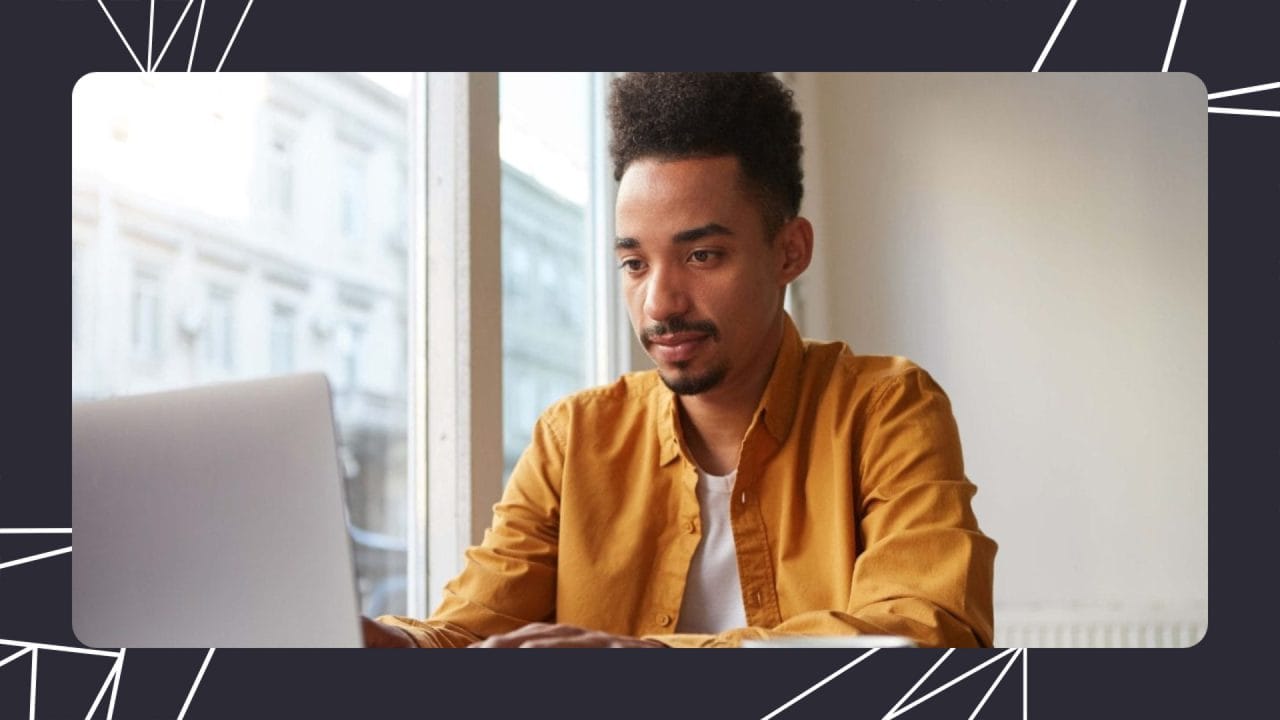
Understanding Weebly Website to WordPress Migration
What Are Weebly and WordPress?
Weebly and WordPress are popular website-building platforms. Weebly is a user-friendly website builder known for its simplicity and ease of use, offering a drag-and-drop interface for creating sites. WordPress, on the other hand, is a more powerful and flexible content management system (CMS) that allows you to create both simple blogs and advanced websites.
Why Migrate my Weebly site to WordPress?
There are various reasons you may consider migrating from Weebly to WordPress. These include:
- Customisation: WordPress offers a greater level of customisation, with thousands of themes and plugins available to extend functionality and enhance the appearance of your site.
- Scalability: As your business grows and your website needs evolve, WordPress provides you with the ability to add more advanced features and functionality, without being limited by Weebly’s built-in tools.
- Ownership: With WordPress, you own and control your site’s files and data, while with Weebly, your site is hosted on their platform, and you give up some level of ownership.
Transferring a Weebly site to WordPress requires several steps, such as exporting your website data from Weebly and importing it into WordPress. Additionally, you’ll need to create redirects, manage permalink structures, and troubleshoot potential errors during the migration process.
To migrate your Weebly site to WordPress, you’ll need to follow these steps:
- Set up a new WordPress site on your desired hosting provider.
- Export your content from Weebly into a WordPress-compatible format.
- Import your Weebly content into WordPress using the available import tools.
- Set up redirects from your old Weebly URLs to the new WordPress URLs.
- Configure permalink structures to ensure a smooth transition and maintain search engine rankings.
- Troubleshoot any errors or issues that may arise during the migration process.
- Customise and optimise your new WordPress site using themes and plugins.
By migrating your Weebly site to WordPress, you can take advantage of increased customisation, scalability, and ownership, making it a wise choice for small business owners looking to grow their online presence.
Pre-Migration Checklist
Before you start transferring your Weebly site to WordPress, it’s important to complete a few essential tasks to ensure a successful migration. This pre-migration checklist will guide you through the necessary steps.
Purchase Hosting
To host your new WordPress site, you’ll need to choose a reliable web hosting provider. There are numerous hosting providers available that offer different plans tailored to specific needs, such as WordPress hosting. Make sure to select a reputable company that not only fits your budget but also provides excellent uptime, security, and customer support.
Install WordPress
After purchasing a hosting plan, proceed to install WordPress on your server. Most hosting providers offer a one-click WordPress installation option from their control panel, simplifying the process. Installing WordPress is essential as it will serve as the foundation for your new site and enable you to import the Weebly data.
Prepare Your Weebly Data
Before migrating your website from Weebly to WordPress, you’ll need to prepare your Weebly content for export. Weebly allows you to export your pages as a WordPress Compatible Export File ready for import into WordPress. Follow these steps to prepare your Weebly data:
- Log in to your Weebly account: Visit the Weebly editor and sign in to access your website’s dashboard.
- Export your Weebly site: Locate the export option within your site’s settings and download the export file. This file will contain all the pages of your Weebly content formatted to be compatible with WordPress.
By completing the tasks in this pre-migration checklist, you’ll be in an excellent position to transfer your Weebly site to a new WordPress site successfully.
Exporting Your Weebly Content
Before transferring a website from Weebly to WordPress, it is necessary to export the Weebly content to a compatible format that can be imported into WordPress. This section discusses the steps involved in exporting Weebly content and the limitations to be aware of during the process.
Access Weebly Export File
To export your Weebly content, follow these steps:
- Log in to your Weebly account.
- Navigate to the Settings menu.
- Select General settings.
- Disable SSL if enabled.
- Visit the export page that provides the .xml export file of your site contents.
Note: Make sure to save the export file as it will be used later to import your content into WordPress.
Understand Export Limitations
While exporting your Weebly content, it is essential to be aware of certain limitations:
- The export file will contain your text, images, and page structure but might not include other elements like forms, videos, and custom scripts.
- Certain design elements like themes and styles will not be transferred to WordPress. You will need to recreate or choose new themes and styles in your WordPress site.
- Weebly’s eCommerce features will not be automatically transferred to WordPress. You will need to set up an eCommerce solution like WooCommerce for your WordPress site.
When transferring a website from Weebly to WordPress, be prepared to make adjustments and recreate specific aspects of your original site in the new environment. It may take some time to fully customise and optimise the WordPress site, but the result will be a more flexible and powerful website.
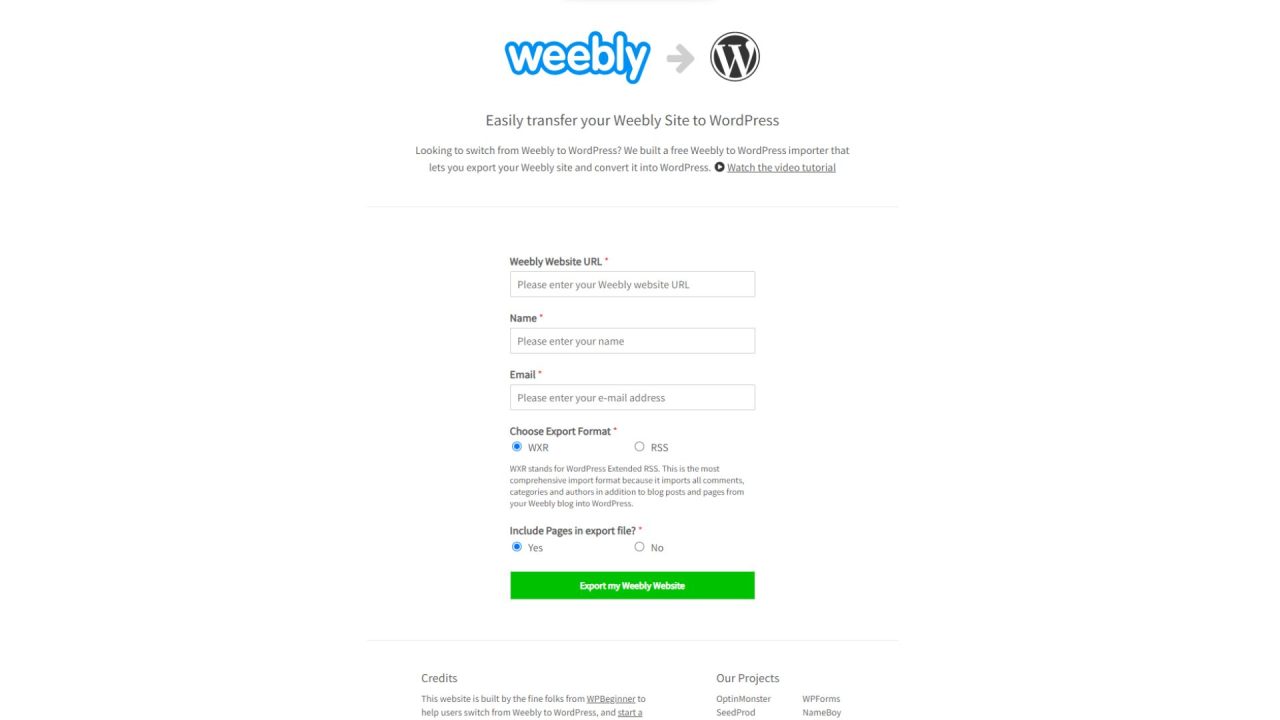
Setting Up Your WordPress Site
Setting up a new WordPress site involves a few essential steps, including selecting a theme and configuring settings. In this section, we will discuss these steps in detail to help you create a smooth transition from Weebly to WordPress.
Choosing a WordPress Theme
The first step in setting up your new WordPress site is choosing a theme. A theme provides the design and layout for your website, and many free and premium themes available cater to various industries and styles. To choose a theme, navigate to your WordPress dashboard and follow these steps:
- Go to Appearance > Themes.
- Click Add New at the top of the page.
- Browse through the available themes, or use the search function to filter your choices based on specific criteria.
- Once you find a theme you like, click on Install and then Activate after the installation is complete.
Keep in mind that some themes may offer additional customisation options and features, which can be accessed under Appearance > Customise in the WordPress dashboard.
Configuring WordPress Settings
Configuring your WordPress settings is essential for creating a seamless experience for your website visitors. Some important settings to configure are as follows:
- General Settings: Update your site title, tagline, and timezone under Settings > General.
- Permalinks: To mirror the URL structure of your Weebly site, navigate to Settings > Permalinks and choose a suitable permalink structure.
- Reading Settings: Go to Settings > Reading and decide whether your homepage should display your latest posts or a static page.
- Discussion Settings: Under Settings > Discussion, customise comment moderation options to manage visitor interactions on your website.
After completing the above steps, your new WordPress site will be ready for use. Remember to thoroughly explore the WordPress dashboard to familiarise yourself with its features and functionalities. Additionally, you may want to use plugins to further enhance your site’s capabilities, such as SEO optimisation, security features, and more.
Importing Content to WordPress
In this section, we will discuss how to import posts and pages from Weebly to WordPress, and how to adjust the permalink structure accordingly.
Using WordPress Importer
To import content from a Weebly site to WordPress, you can use a tool called WordPress Importer. This tool simplifies the migration process and ensures that your Weebly content is transferred accurately and efficiently with the correct URL for every page and post. To use the WordPress Importer, follow these steps:
- Export your Weebly website in a WordPress-compatible import format (such as an XML file).
- In your WordPress dashboard, navigate to Tools > Import.
- Locate the WordPress Importer tool and click “Install now” if it’s not already installed.
- After installation, click “Run Importer” and upload the exported XML file from your Weebly site.
- Assign authors to the imported content and choose whether to import attachments (images, videos, etc.).
- Click “Submit” and wait for the import process to complete.
Once the content is imported, you may need to adjust menus, widgets, and themes to complete the migration satisfactorily.
Adjusting Permalink Structure
After importing content from Weebly to WordPress, it’s essential to adjust the permalinks page to maintain a consistent user experience and ensure proper search engine indexing. WordPress allows you to customise the permalink structure easily. To adjust the permalink structure, follow these steps:
- In your WordPress dashboard, navigate to Settings > Permalinks.
- Choose the desired permalink structure or create a custom one that closely matches your Weebly site URL structure.
- Click “Save Changes” to apply the new permalink structure.
By following the steps mentioned above, you can successfully import your Weebly content to WordPress and adjust the permalink structure accordingly. This process will help you maintain a consistent website layout and ensure a smooth user experience for your visitors.
Move your existing website to a better platform – where you remain in control.
Ready to level up your online presence? Our tailored WordPress migration service can make it happen. Contact us to start your migration project.
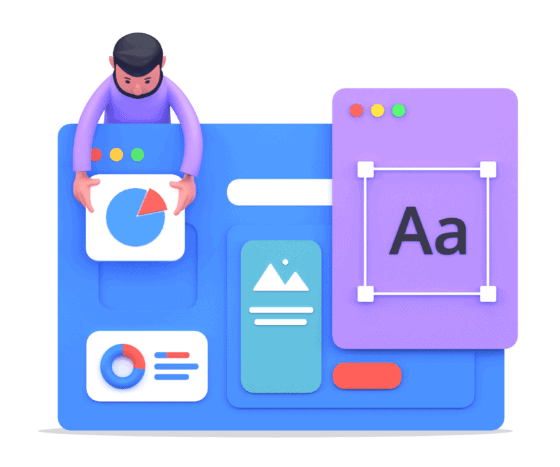
Transferring Weebly Domain to WordPress
Transferring your Weebly domain to a new WordPress website involves a series of steps that ensure a smooth transfer. In this section, we’ll discuss updating the domain name servers and linking the domain to your new site, making your custom Weebly domain work seamlessly with your new WordPress website.
Update Domain Name Servers
To transfer your Weebly domain to WordPress, you’ll first need to update your domain name servers (DNS). Follow these steps to get started:
- Log in to your Weebly account and navigate to the Domains page.
- Select the custom domain you wish to transfer from the list of domains.
- Locate the DNS settings and note down the current name servers.
- Replace the Weebly name servers with the ones provided by your WordPress hosting provider. This information can typically be found in your hosting account dashboard or welcome email.
- Save the changes and allow 24-48 hours for the DNS changes to propagate.
Note: Changing the DNS settings won’t impact the current Weebly site’s functionality during the transition period.
Linking the Domain to Your New Site
Once the DNS changes have been made, it’s time to link your custom Weebly domain name to your new WordPress site. The following steps will guide you through the process:
- Log in to your WordPress admin dashboard.
- Go to Settings > General.
- In the WordPress Address (URL) and Site Address (URL) fields, enter the custom Weebly domain you wish to use.
- Save the changes.
- Configure your SSL settings as necessary to ensure a secure connection.
By completing these steps, your custom Weebly domain should now be successfully linked to your new WordPress website. Remember to test the new setup, ensuring the domain is correctly pointing to your WordPress site and everything functions as expected.
Migrating Weebly Posts and Pages
Manual vs Automated Migration
When transferring your Weebly content to WordPress, there are two primary methods to consider: manual migration and automated migration. Manual migration involves exporting Weebly pages, copying content from your Weebly blog, and then creating posts and pages in WordPress. While this method can be time-consuming, it allows for greater control over the migration process.
On the other hand, automated migration uses plugins or other tools to import posts and pages from Weebly to WordPress, significantly reducing the time and effort required. These tools often require you to export an XML file from your Weebly site, which can then be imported into WordPress. The choice between manual and automated migration will depend on the complexity of your site and the degree of control you wish to maintain during the transfer process.
Formatting for WordPress Compatibility
When moving from Weebly to WordPress, it’s crucial to ensure your content is compatible with WordPress formatting. Regardless of the migration method chosen, here are a few important steps to follow:
- Export Weebly pages: Access the settings area in your Weebly dashboard and export your site’s pages in a compatible format, such as HTML or XML. Save the exported file to your computer for later use.
- Review content formatting: Before importing your Weebly content into WordPress, review the formatting to ensure it’s compatible. Keep an eye out for bold, italic, and other inline styles, and make note of any broken links or missing images.
- Create WordPress pages and posts: Once your Weebly content has been exported, start creating WordPress pages and posts that match the structure of your original Weebly site. To import the content, you can either copy and paste the HTML code directly or use the WordPress import tools to upload the XML file you exported from Weebly.
- Verify formatting and structure: After importing your content into WordPress, double-check the appearance, formatting, and structure of each page and post. Make any necessary adjustments to ensure the new WordPress site accurately reflects your Weebly site’s design and layout.
By adhering to these guidelines, you can migrate your Weebly content to WordPress with minimal issues while maintaining the integrity of your site’s formatting and structure.
Handling Media and the WordPress Library
Transferring Images and Files
When transferring your Weebly site to WordPress, it’s essential to properly handle media, such as images and files. Start by importing your images and files from the Weebly site to the WordPress media library. Some tools and plugins are available to automate this process, making it easier and more efficient.
- Export Weebly content: Fo to the ‘Settings’ tab in Weebly and choose ‘Export Site’ to export your Weebly content (including images and files) in a compatible format.
- Import to WordPress: After exporting your Weebly content, go to the WordPress dashboard and navigate to “Tools” → “Import”. Choose an appropriate importer and follow the steps to import your images and media files.
- Verify the transfer: Once the import is complete, check your WordPress media library to ensure that all images and files have been successfully imported.
Organising Your Media Library
After successfully transferring your images and other media files, it’s time to organise your WordPress media library. By keeping the media library organised, you’ll be able to manage and locate files more efficiently and enhance the overall user experience.
- Create folders: Organise your media files logically by creating folders and subfolders based on category or purpose. This will make it easier to locate and manage specific files when needed.
- Use descriptive file names: Rename your files using clear and descriptive names to avoid confusion and make it easier to search for specific images or files.
- Optimise and compress images: WordPress allows you to optimise and compress images for improved website performance. Make use of this feature to reduce file sizes and increase loading speed.
By following these steps, you’ll have an organised and functional media library within your WordPress site, making it easier to manage and maintain as your website grows and evolves. Overall, ensuring a smooth and successful transition from Weebly to WordPress requires careful attention to details such as handling media and files and organising the WordPress media library.
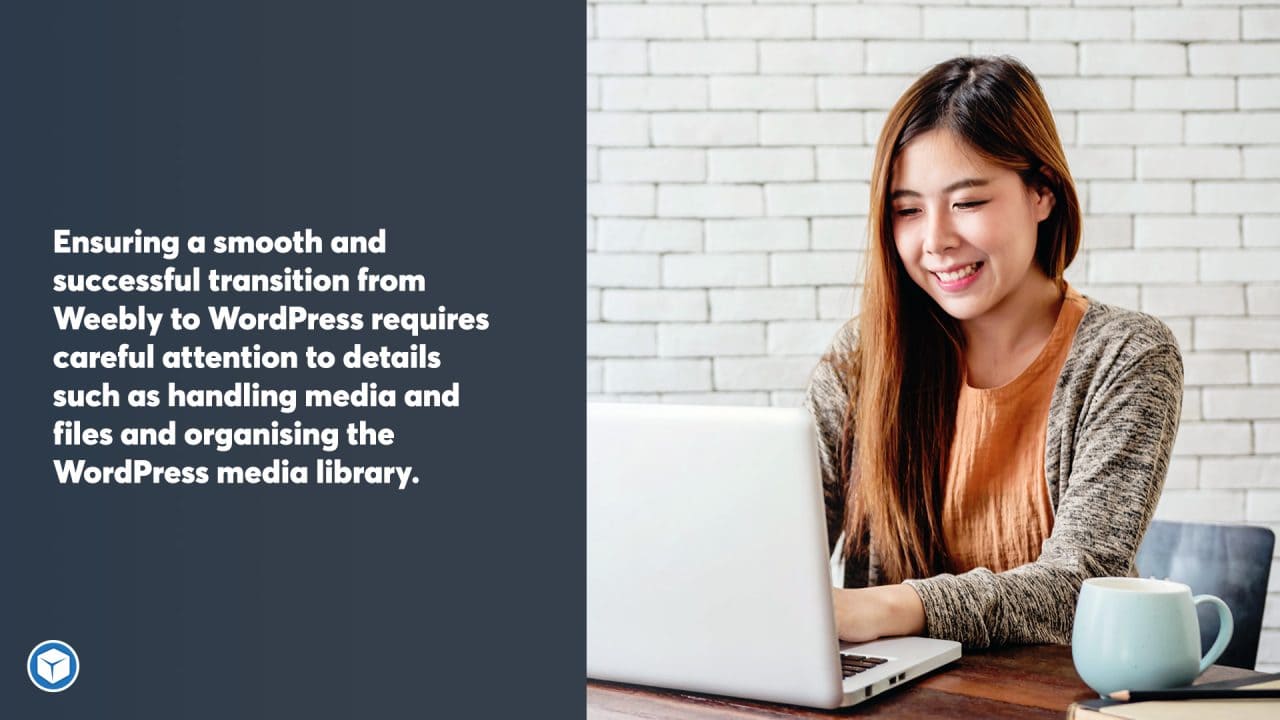
Finishing Touches and Testing
Review and Optimise
After migrating your Weebly site to the new WordPress website, take the time to review your content and design. Verify that the URL structure matches your previous Weebly site to maintain consistency and enhance search engine rankings. If you find any broken links, correct them within the WordPress admin area to ensure smooth navigation for users.
Optimise your website by refining SEO elements and compressing images to improve load times. If you’ve installed any new WordPress themes or plugins during the migration, make sure they are working correctly and not causing any conflicts.
Test Entire WordPress Website
Once the optimisation is completed, it’s essential to test your new WordPress website thoroughly. Check the following elements:
- Page and post rendering
- Media displaying correctly, such as images and videos
- Responsiveness and mobile compatibility
- Navigation menus and internal linking
- Proper functioning of forms and plugins
Testing is a vital step in ensuring your site visitors have a positive experience when they visit the new WordPress website. It also helps you identify and resolve issues before they become widespread problems. Remember, meticulous testing is key to creating a successful website that retains and attracts new users.
In summary, after importing your Weebly site to WordPress, it’s crucial to review your content, optimise elements, and test your new website rigorously. These steps will help you ensure a seamless transition for your users and maintain search engine rankings.
Troubleshooting Common Migration Issues
Transferring a website from Weebly to WordPress can occasionally lead to issues like import errors and broken links. This section will provide some guidance on how to address these common problems.
Resolving Import Errors
If you encounter issues when importing your Weebly RSS file to WordPress, make sure you have followed all the necessary steps for exporting your site’s content from Weebly. In some cases, the issue might be related to the Weebly RSS file format. Try the following:
- Check the XML structure: Ensure that the exported Weebly RSS file is properly formatted and free from errors. You can use XML validators for this purpose.
- Adjust file size: Large Weebly RSS files may cause import errors. In such situations, consider splitting it into smaller pieces before importing them into WordPress.
- Use a plugin: There are several import plugins available for WordPress that can help you import Weebly content more efficiently. Choose a plugin with good reviews and compatibility with your version of WordPress.
Fixing Broken Links
After successfully migrating from Weebly to WordPress, you may experience broken links on your website. To resolve these issues, follow the steps below:
- Update permalinks: Since WordPress uses a different permalink structure, broken links may result from changing platforms. Navigate to Settings > Permalinks in your WordPress dashboard, and choose a custom structure that closely resembles your Weebly URLs. Save the changes.
- Use a redirection plugin: A redirection plugin can help you manage and fix broken links. This tool automatically creates and updates redirection rules for modified URLs, ensuring that users will be redirected to the correct pages.
- Inspect internal and external links: Go through your website and test all internal and external links to ensure they’re functioning properly. Make any necessary adjustments to avoid navigation issues for your visitors.
By addressing import errors and fixing broken links, you can ensure your website operates smoothly after migrating from Weebly to WordPress. Keep in mind that regular maintenance and monitoring of your site will help prevent future issues and provide an optimal user experience.
Seeking Expert Help and Resources
Sometimes, managing the migration manually yourself can be overwhelming, especially for those not familiar with the technical aspects of website transfer. In such cases, seeking expert help or utilising helpful resources could provide valuable assistance. This section provides insights into when to outsource the migration process and some helpful tools and plugins to consider.
When to Outsource Migration
Outsourcing the migration may be a good choice for individuals who lack the technical knowledge to perform the actual migration steps or those with limited time to invest in the process, because the process is more involved than ‘just a few clicks and you’re done’.
By outsourcing, one can benefit from the expertise of professionals who can ensure a smooth transition, reducing the risks of errors or data loss. Additionally, on a tight deadline, hiring a professional can expedite the process, eliminating the learning curve associated with handling the migration yourself.
By utilising the above resources and considering expert help when necessary, the process of migrating a website from Weebly to WordPress can be carried out more efficiently and effectively. As always, if you need help, make sure you contact the team at Chillybin.




