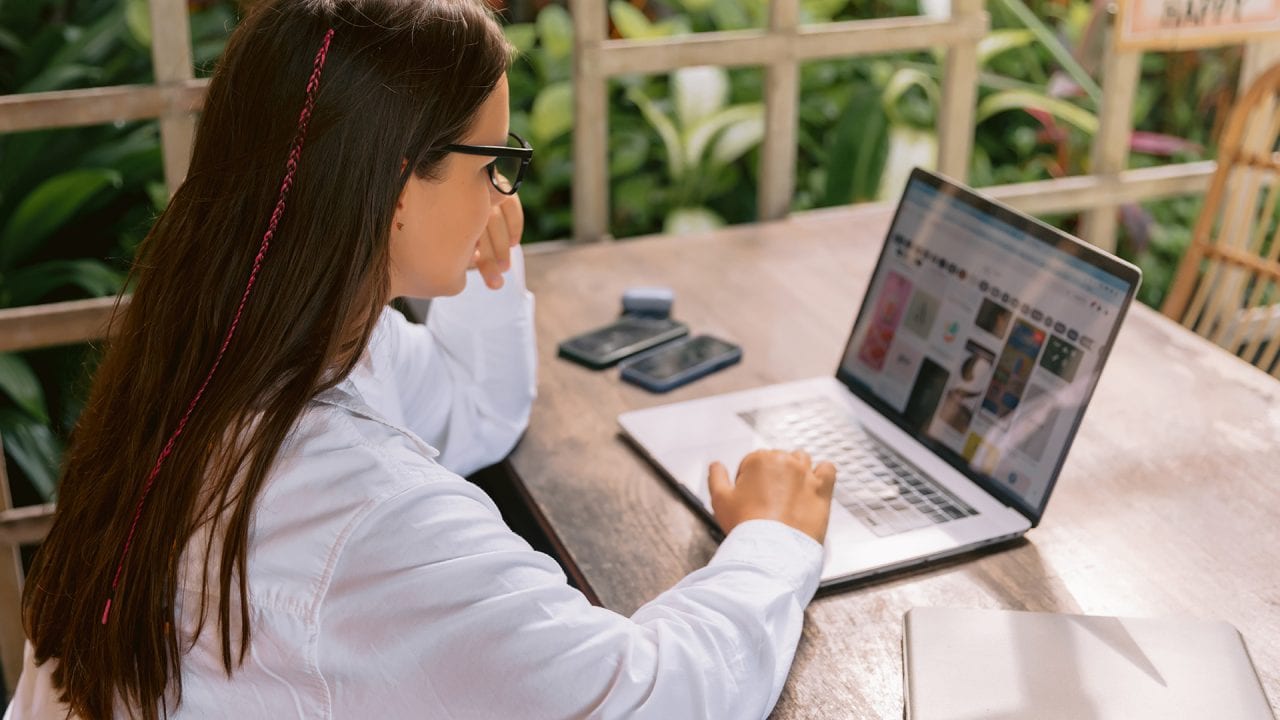
If you have a Weebly website that you want to temporarily disable rather than delete, there are steps you can take to do so. In this article, we will discuss those steps and provide additional information to help you understand the process.
Log in to your Weebly account
- To temporarily disable a Weebly website, you will need to log in to your Weebly account.
Select the site you want to disable
- Once you have logged in to your Weebly account, select the site you want to disable from the “My Sites” page.
Click on the “Settings” tab
- On the left-hand side of the screen, click on the “Settings” tab.
Click on the “Site Status” option
- Under the “General” section, click on the “Site Status” option.
Choose the “Offline” option
- Under the “Site Status” option, choose the “Offline” option. This will take your Weebly website offline and it will not be accessible to visitors.
Click “Save”
- Once you have chosen the “Offline” option, click “Save” to save the changes to your Weebly website.
Confirm that your site is offline
- To confirm that your site is offline, try accessing it from a different browser or device. You should see a message indicating that the site is offline.
Reactivate your site when you’re ready
- To reactivate your Weebly website, simply follow the same steps and choose the “Online” option instead of the “Offline” option.
Keep in mind that temporarily disabling your Weebly website can have negative consequences, such as a loss of traffic or search engine ranking, so make sure you take a back up first in case you wish to restore your Weebly website. However, there are situations where it may be necessary, such as when you are performing maintenance or making major changes to your site.
If you need more guidance or assistance with temporarily disabling your Weebly website, there are resources available to help. You can reach out to Weebly support or ask the team at Chillybin.
You may also like: How long does it take for a Weebly website to be fully deleted?




