
Deleting a Webflow account can be a simple process, but it is important to understand its consequences. When you delete your account, all your unpublished and published Webflow sites, Workspace(s), and your account information will be permanently deleted.
Therefore, we recommend downloading a backup of your data before proceeding with the deletion process.
To delete your Webflow account, go to your Profile settings and navigate to the Security tab. From there, you can cancel all Site and paid Workspace plans before proceeding with the account deletion. If you encounter any issues during the process, you can contact Webflow support for assistance.
It is worth noting that deleting a Webflow account is irreversible, and the action cannot be undone. Therefore, ensuring that you no longer need access to any of your Webflow data before proceeding with the deletion process is crucial.
Additionally, if you have any active subscriptions, it is recommended to cancel them before deleting your account to avoid any unexpected charges.
Table of Contents

Reasons to Delete Your Webflow Account
Webflow is a content management system (cms) that allows users to create and publish websites without knowing how to code. However, there may be instances where you want to delete your Webflow account. This section will explore some of the reasons why you might choose to do so.
Unsatisfactory Services
One of the main reasons why users may choose to delete their Webflow account is due to unsatisfactory services. This could include issues with the live website, dashboard, publishing, forms, site plan, or streaming. If you are experiencing issues with any of these areas and Webflow support cannot resolve them, you may need to delete your account.
Additionally, suppose you are dissatisfied with the overall performance of your Webflow project or feel that it does not meet your needs as a website builder. In that case, you may choose to delete your account and switch to a different platform – at Chillybin, we only use WordPress, and we’ve even won awards for our website design.
When considering whether to delete your Webflow account, weighing the pros and cons and determining if it is the best course of action for your situation is important.
Preparing to Delete Your Webflow Account
Before deleting your Webflow account, preparing and ensuring you have everything you need is important. This section will cover the steps you should take before deleting your account.
Backing Up Your Data
Deleting your Webflow account will permanently delete all your data, including your published and unpublished sites, Workspace(s), and account information. Therefore, backing up your data before deleting your account is important.
You can back up your data by exporting your sites as HTML, CSS, and JavaScript files. To do this, go to your site settings and click on the “Export” button. This will download a zip file containing all your site files.
It is also recommended to download any other important files or data associated with your Webflow websites, such as images, videos, or documents.
Cancelling Your Subscription
If you have a paid subscription or Workspace plan, you must cancel them before deleting your account. This will prevent future charges and ensure your account is fully deleted.
To cancel your subscription, go to your billing settings and click on the “Cancel Subscription” button. Follow the prompts to complete the cancellation process.
Please note that cancelling your subscription does not delete your account. You must follow the steps to delete your account in the next section.
It is also recommended to cancel any other subscriptions or services associated with your Webflow account, such as third-party integrations or add-ons.
In summary, before deleting your Webflow account, you should back up your data and cancel your subscription. This will ensure you have everything you need and prevent future charges.

How to Delete Your Webflow Account
If you no longer need your Webflow account, you can delete it by following the steps below:
Accessing Your Account Settings
To delete your Webflow account, you need to access your account settings. Here’s how:
- Log in to your Webflow account.
- Click on your profile picture in the top right corner of the screen.
- Select “Account settings” from the dropdown menu.
Requesting Account Deletion
Once you’ve accessed your account settings, you can request to delete your account. Here’s how:
- Scroll down to the bottom of the page and click on “Delete Account”.
- Webflow will ask you to confirm that you want to delete your account. Click on “Delete Account” again to confirm.
Please note that deleting your Webflow account will delete all your unpublished and published Webflow sites, workspaces, and account information. If you have any paid plans, you must cancel them before you can delete your account. If you’re having trouble deleting your account, contact Webflow support for assistance.
Get a stunning custom website designed for you – where you remain in control.
We’ve been doing custom WordPress development with the world’s most popular content management system for over a decade. What does that mean for you?
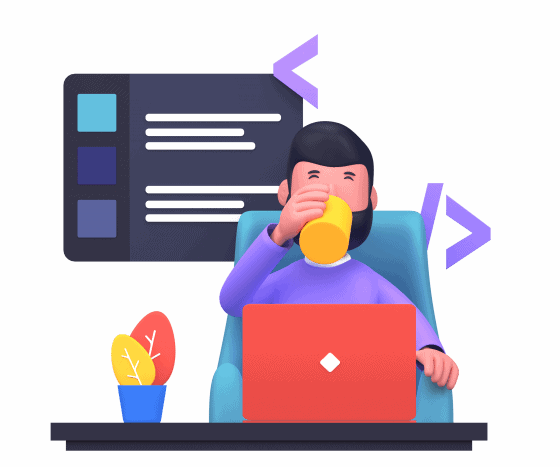
What Happens After You Delete Your Webflow Account
Deleting your Webflow account is a serious decision that requires careful consideration. It is important to understand the consequences of deleting your account before you proceed. This section will provide an overview of what happens after you delete your Webflow account.
Data Deletion
When you delete your Webflow account, all your data will be permanently deleted from the Webflow servers. This includes your unpublished and published Webflow sites, Workspace(s), and account information. It is important to note that this data cannot be recovered once deleted. Therefore, it is recommended that you download a backup of your data before proceeding with the account deletion process.
If you have any paid plans or subscriptions, these will also be cancelled once you delete your account. Any remaining balance on your account will be forfeited and cannot be refunded. Therefore, cancelling any subscriptions or paid plans before deleting your account is important.
Subscription Cancellation
If you have any paid plans or subscriptions, you must cancel them before deleting your account. This will ensure that you are not charged for any future payments. To cancel your subscription, follow these steps:
- Log in to your Webflow account
- Go to your Account Settings
- Select Billing
- Click Cancel Subscription
Once you have cancelled your subscription, you can delete your account.
Overall, it is important to carefully consider the consequences of deleting your Webflow account. Make sure to download a backup of your data and cancel any subscriptions before proceeding with the account deletion process.

How do I cancel Webflow?
If you’re no longer using Webflow and want to cancel your account, you can do so easily by following these steps:
- Log in to your Webflow account and click on your profile icon in the top-right corner of the screen.
- Select “Account settings” from the dropdown menu.
- Click on the “Billing” tab.
- Under the “Plan” section, click on the “Cancel plan” button.
- Follow the prompts to complete the cancellation process.
Once you’ve cancelled your plan, you can still access your account and any free projects you’ve created. However, if you want to delete your account, you must cancel all your plans first.
If you’re having trouble cancelling your account or need further assistance, you can contact Webflow support for help. They’ll be able to guide you through the process and answer any questions you may have.
How do I delete a Webflow user page?
Deleting a user page in Webflow is a straightforward process. Follow the steps below to delete a user page:
- Log in to your Webflow account and select the project that contains the user page you want to delete.
- Go to the Pages panel and find the user page you want to delete.
- Click on the gear icon next to the user page name to open the Page Settings.
- Scroll down to the bottom of the Page Settings and click the “Delete this page” button.
- Confirm that you want to delete the page by clicking the “Delete” button in the pop-up window.
Keep in mind that deleting a user page will also delete all the content on that page, including any interactions, forms, and CMS items associated with it. If you want to keep any of this content, back it up before deleting the user page.
It’s also important to note that deleting a user page will not delete any of the content on other pages of your site. If you want to delete all the content on your site, you must delete each page individually or the entire project.
How do I delete a website from Webflow?
If you no longer need a website you created in Webflow, you can delete it from your dashboard. Here are the steps:
- Open your Webflow Dashboard
- Locate the website you want to delete
- Click the three-dot icon under the website thumbnail
- Select “Delete” from the dropdown menu
- Type in the name of the website to confirm
- Click “Delete forever” in the modal
It’s important to note that deleting a website is permanent and irreversible. Once you delete a website, it cannot be restored.
If you have multiple websites in your Webflow account, you must repeat these steps for each website you want to delete.
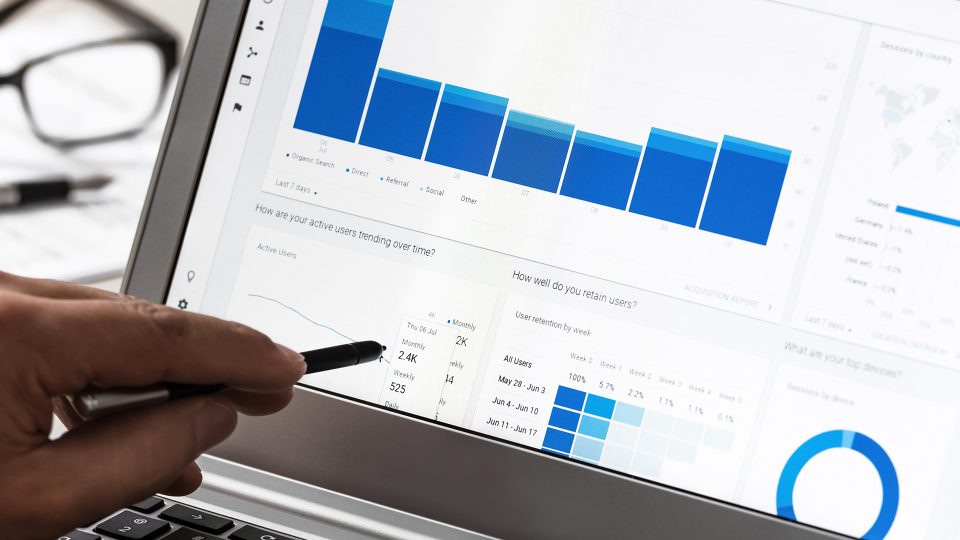
How do I unlink my Google account from Webflow?
Unlinking your Google account from Webflow is a simple process that can be completed in a few easy steps.
- First, go to the Linked Accounts page of your Google Account. You may need to do so if you’re not already signed in.
- Next, select the third-party account you want to unlink from your Google Account.
- Finally, click the “Remove Access” button to unlink the account from your Google Account.
It’s important to note that unlinking your Google account from Webflow will not delete your Webflow account. If you wish to delete your Webflow account, you will need to follow the steps outlined in the previous section.
By following these simple steps, you can easily unlink your Google Play account and Google Analytics from Webflow and maintain control over your personal information.
Can you transfer a Webflow site to another account?
Yes, you can transfer a Webflow site to another account. This can be done by following the steps provided by Webflow University or by engaging a developer.
However, it is important to note that only Pro plan users can transfer sites. If you are not a Pro plan user but need to transfer a site, you can contact Webflow support and ask nicely. Sometimes, exceptions can be made.
When transferring a site, it is important to remember that the new account owner will have access to all the site’s content, including the CMS data and any integrations. Therefore, it is recommended to duplicate the site before transferring it to avoid any data loss or downtime. This can be done by clicking the duplicate site icon in the top bar of the project settings.
It is also important to note that once a site is transferred to another account, the original account owner will no longer have access to it. Therefore, it is recommended to ensure all necessary backups are made before transferring the site.
How to Delete Webflow Account – Key Takeaways
If you are looking to delete your Webflow account, there are a few key takeaways to keep in mind:
- Deleting your Webflow account will permanently remove all your sites, projects, and data associated with your account.
- You can delete your Webflow account by going into your account settings and selecting the “Delete Account” option.
- Before deleting your account, export any necessary data or files, as they will not be recoverable after the account is deleted.
- If you are having trouble deleting your account or need assistance, contact Webflow support for help.
Deleting your Webflow account is a straightforward process, but it is important to be aware of the consequences and take any necessary precautions before proceeding.
Contact us today if you need help deleting your Webflow account or would like to transfer from Webflow to WordPress.
Before you go…
There are many options when it comes to choosing a content management system. That’s where WordPress comes in.
This comprehensive guide shows you why WordPress is the ideal platform for small business websites.
Related Posts:
- How to delete a Weebly website
- How to delete a Squarespace website
- How to delete a Wix website
- How to delete a Canva website
How to Delete Webflow Account – FAQs
Deleting a Webflow account is a straightforward process. However, there may be some questions that you have before you proceed. Here are some frequently asked questions about deleting a Webflow account:




