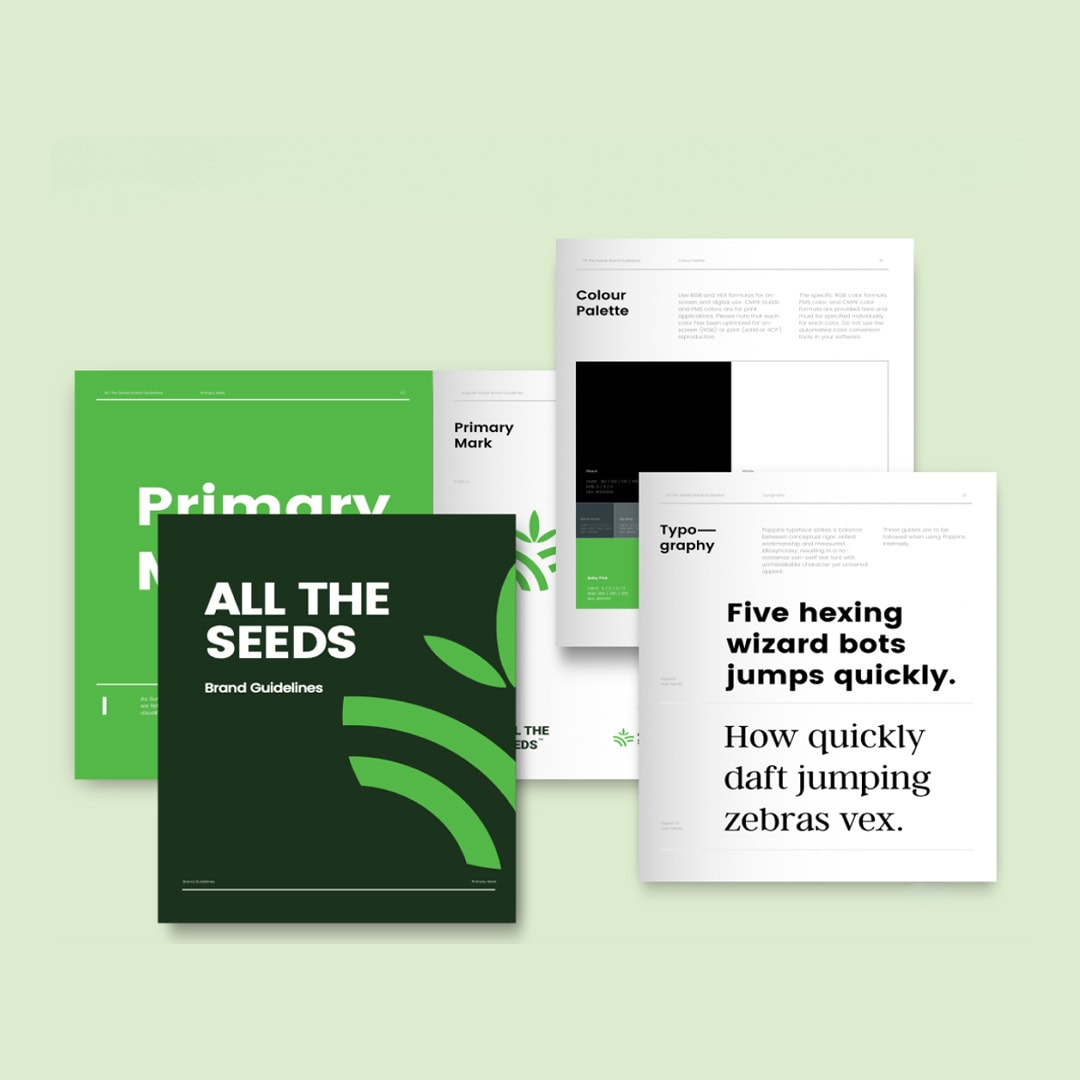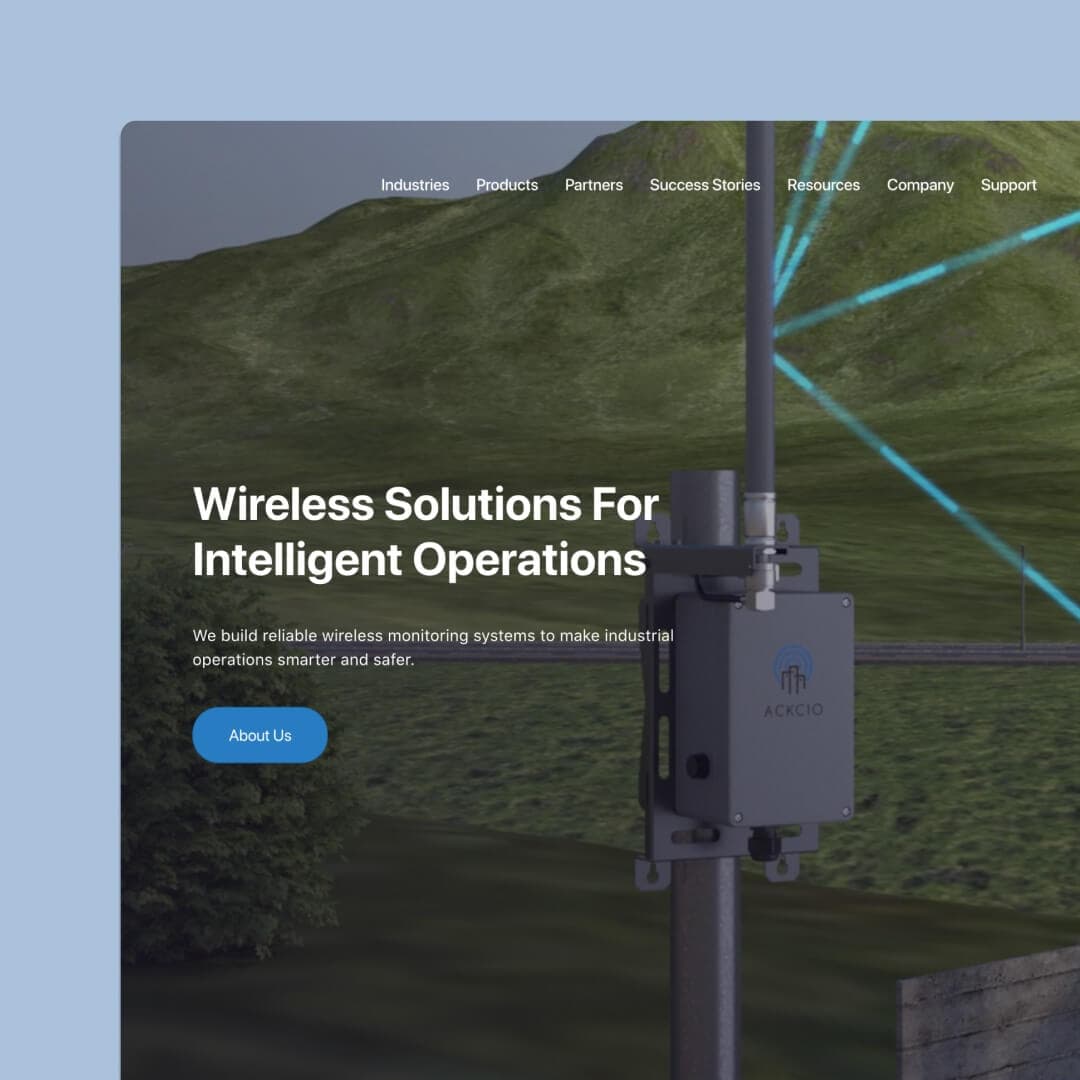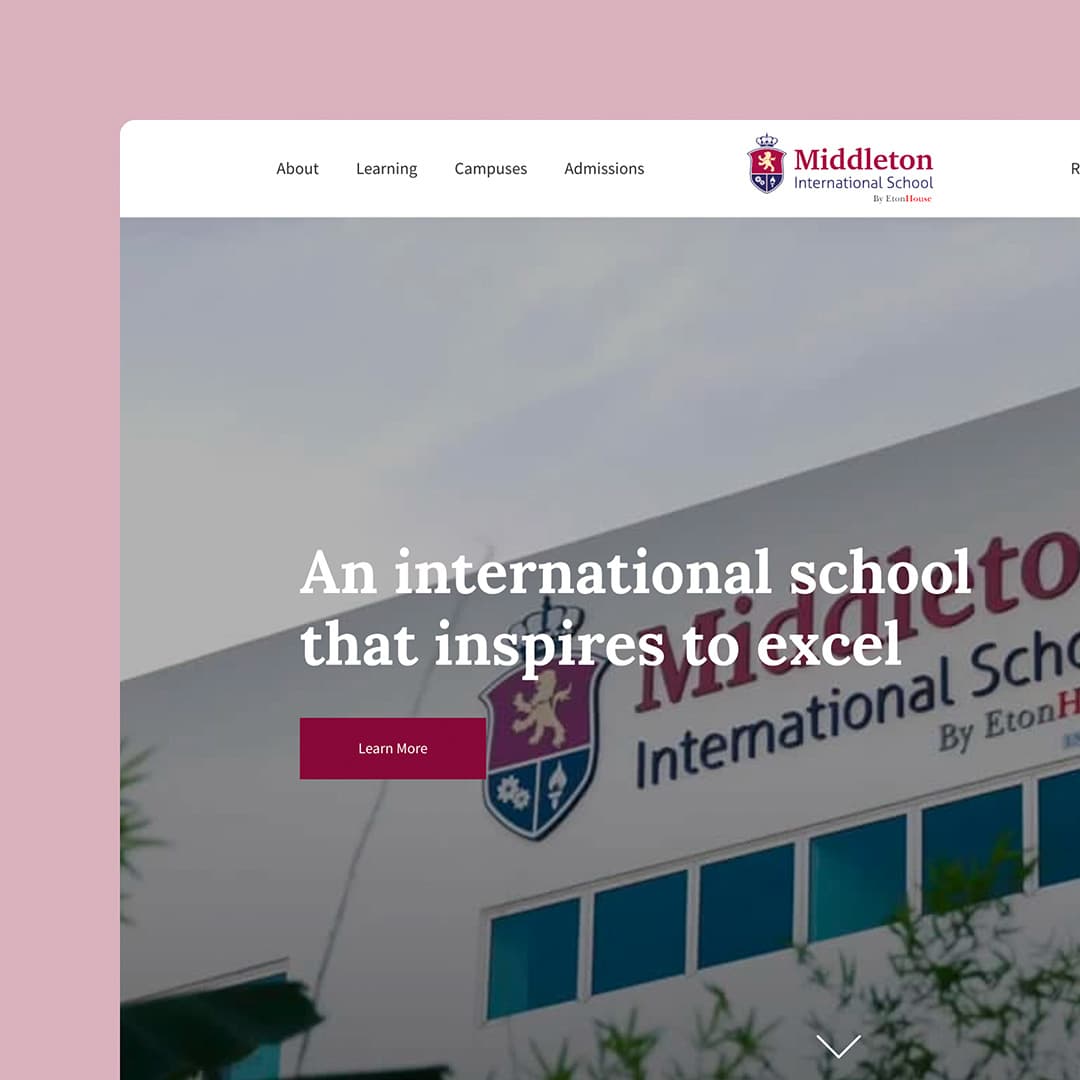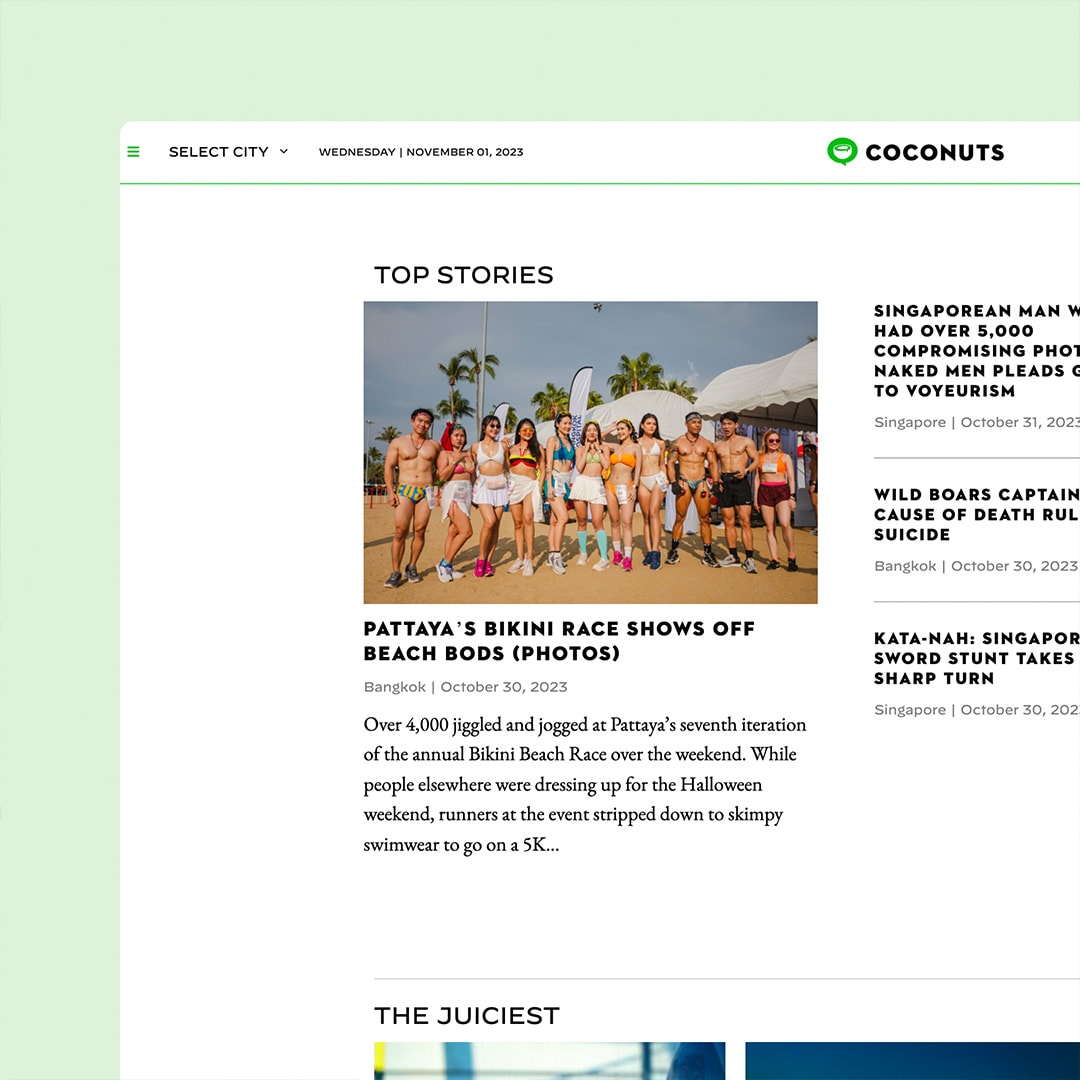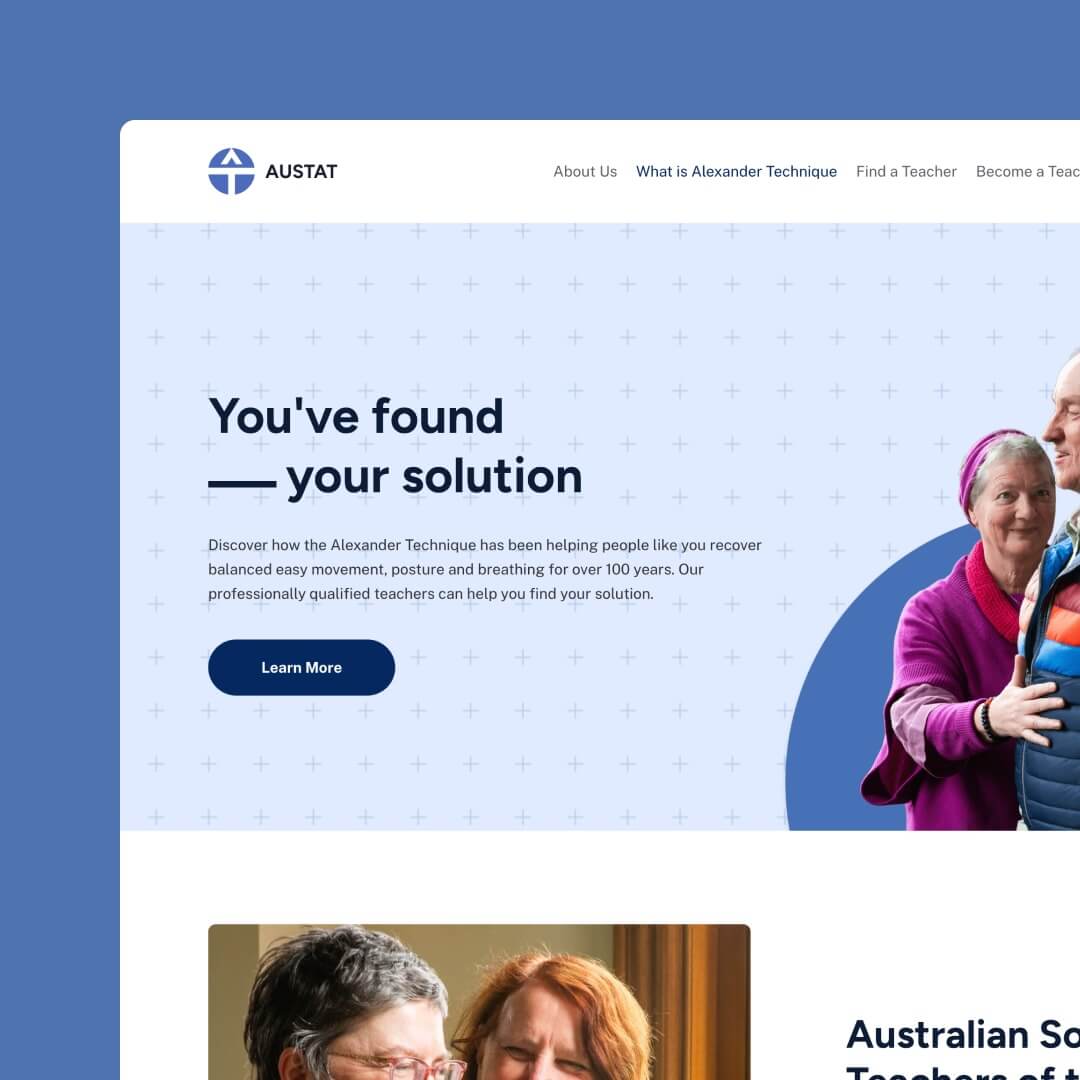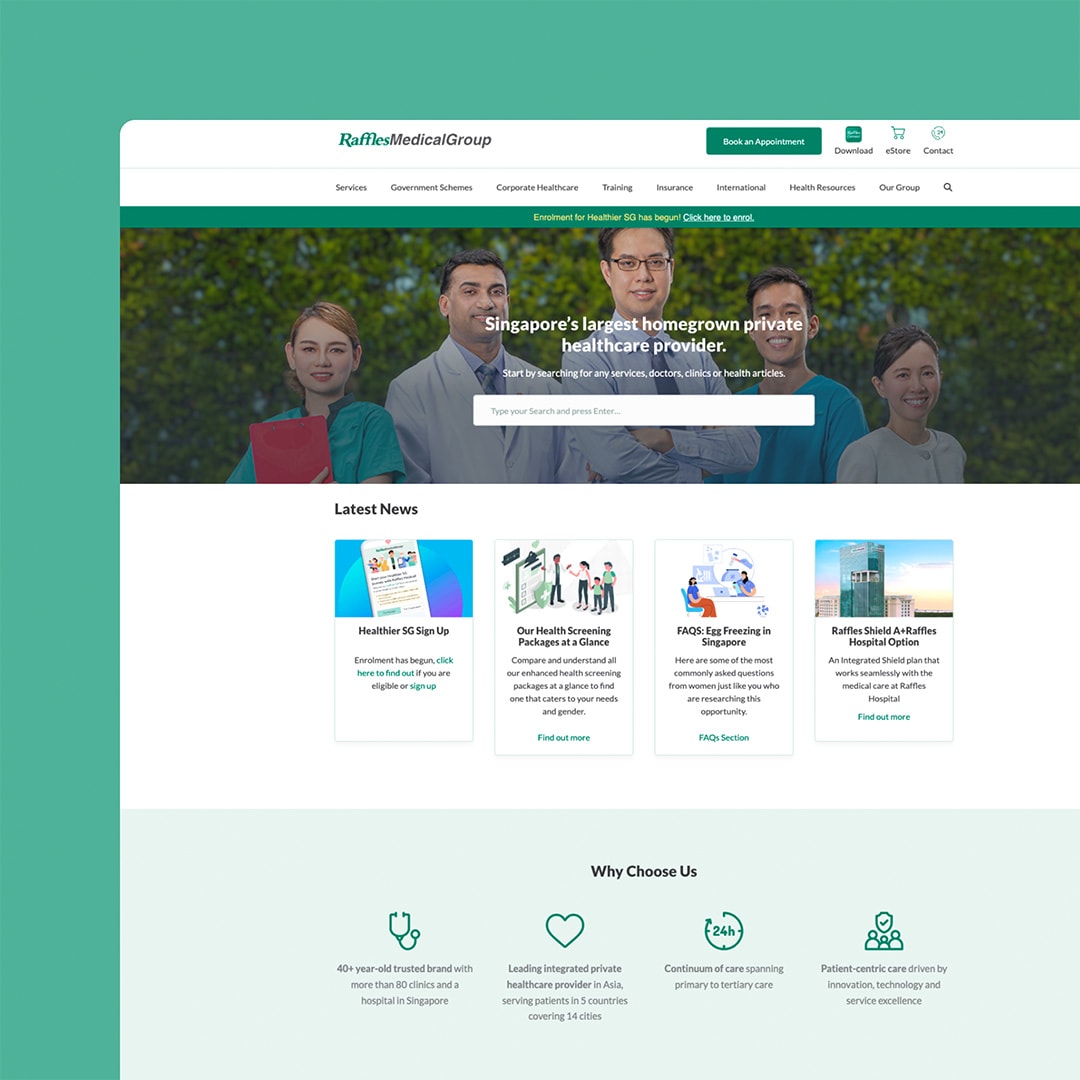Squarespace is a popular website building platform that allows users to create and manage their own websites. However, there may come a time when you need to delete a Squarespace site that you no longer need.
This can be a daunting task, especially if you have multiple sites under your account.
In this article, we’ll explore how to delete a Squarespace site without affecting your other sites, and provide you with step-by-step instructions on how to do so.
Table of Contents
Understanding Squarespace Site Deletion
Before we dive into the specifics of how to delete a Squarespace site without affecting your other sites, it’s important to understand how Squarespace handles site deletion.
When you delete a site on Squarespace, all of the content associated with that site, including pages, blog posts, and images, is deleted.
Once you delete a site, it can be challenging to recover a Squarespace site and the content associated with it. Therefore, it is important to make sure you have a backup of your site’s content before you delete it.
Deleting a Squarespace Site without Affecting Your Other Sites
If you have multiple Squarespace sites under your account and want to delete a site without affecting the others, follow these steps:
- Log into your Squarespace account and navigate to the site you want to delete.
- Once you are on the site’s dashboard, click on the Settings option in the main menu.
- From the Settings page, click on the Billing & Account option in the left-hand menu.
- Under the Subscriptions section, click on the Cancel Subscription button.
- In the pop-up window that appears, click on the Cancel Subscription button again.
- You will now be asked to select a reason for cancelling your subscription. Select the appropriate reason and click on the Confirm Cancellation button.
- Once you have cancelled your subscription, you can now delete the site by clicking on the Delete Site button in the main menu.
- A pop-up window will appear asking you to confirm the deletion. Click on the Delete Site button again to confirm.
- Your Squarespace site will now be permanently deleted.
Important Note: Deleting a Squarespace site does not affect your other sites in any way. However, it’s important to note that deleting a site also cancels its associated subscription. Therefore, if you have any billing or payment information associated with the site, make sure to update it or cancel it before deleting the site.
Backing Up Your Squarespace Site
As mentioned earlier, deleting a Squarespace site deletes all of its associated content. Therefore, it’s important to back up your Squarespace site’s content before you delete it. To back up your Squarespace site, follow these steps:
- Log into your Squarespace account and navigate to the site you want to back up.
- From the site’s dashboard, click on the Settings option in the main menu.
- From the Settings page, click on the Advanced option in the left-hand menu.
- Under the Import / Export section, click on the Export button.
- A pop-up window will appear asking you to select the content you want to export. Select the appropriate options and click on the Export button.
- Your Squarespace site’s content will now be exported as a .xml file, which you can save to your computer.
- You can now safely delete your Squarespace site without worrying about losing its content.
Can I delete a Squarespace site that I no longer need without affecting my other sites? – Conclusion
Deleting a Squarespace site that you no longer need is a straightforward process that does not affect your other sites. However, it’s important to make sure you have a backup of your site’s content before you delete it, as all of the content associated with the site will be deleted.
If you would like help with the process of deleting a Squarespace website, contact the team at Chillybin today.