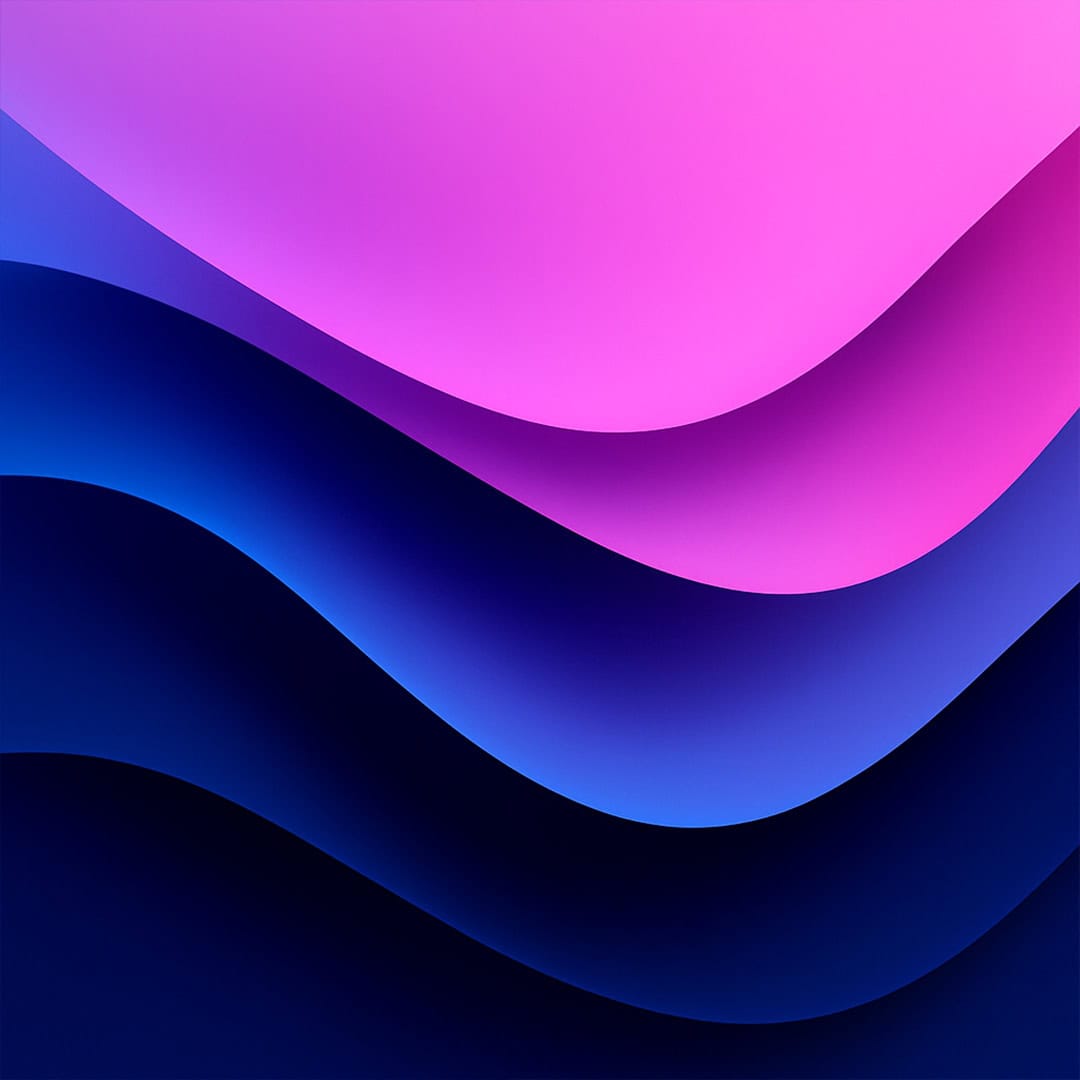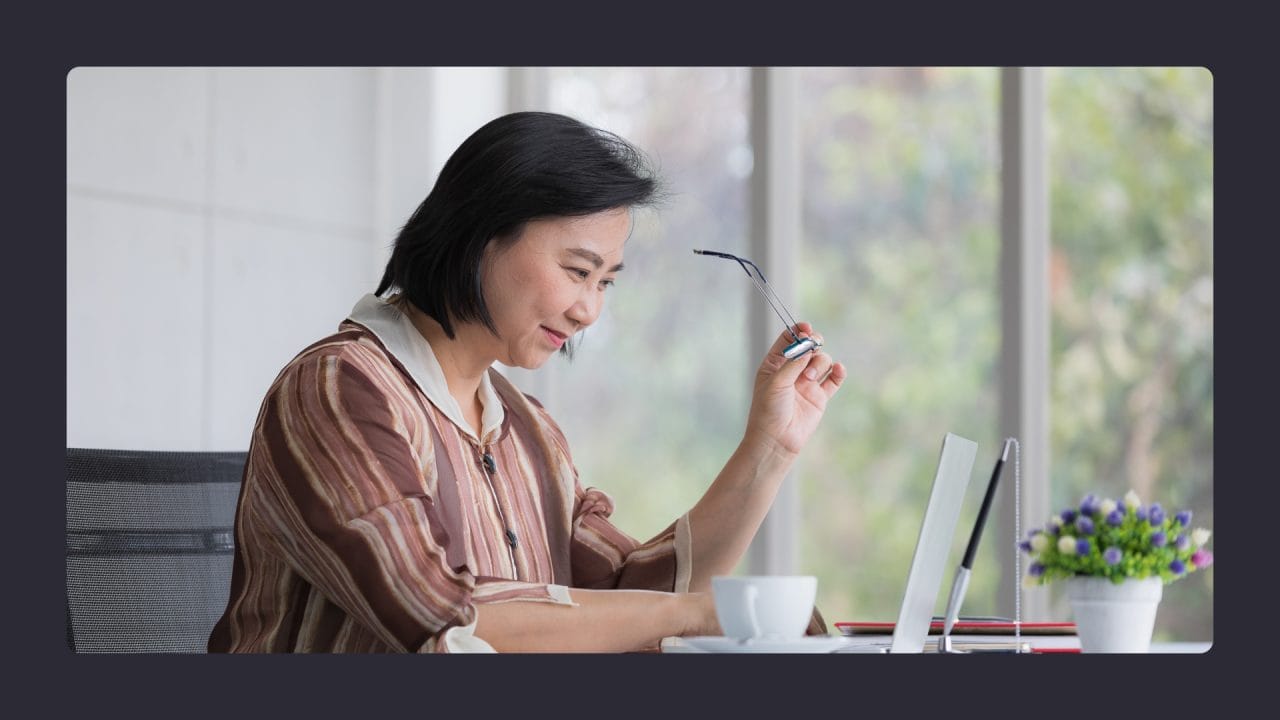
Designing for accessibility is a crucial aspect of creating inclusive digital experiences. It goes beyond mere aesthetics, focusing on making content readable and understandable for all users, including those with visual impairments. Proper colour contrast ensures that text and visual elements are easily distinguishable from their backgrounds, enhancing readability and usability for everyone by considering the importance of contrast between text and its background colour. Additionally, adhering to colour contrast guidelines plays a significant role in enhancing accessibility for users with colour vision deficiencies.
Accessibility guidelines, such as those provided by the Web Content Accessibility Guidelines (WCAG), offer specific recommendations for colour contrast ratios. These guidelines help designers and developers create interfaces that are perceivable and operable for a wide range of users. By adhering to these standards, websites and applications can become more accessible to people with various visual abilities, from those with colour blindness to users with low vision.
Implementing accessible colour and contrast doesn’t mean sacrificing visual appeal. Many tools and resources are available to help create attractive, WCAG-compliant colour palettes. These tools allow designers to generate beautiful colour schemes that meet accessibility requirements, proving that functionality and aesthetics can go hand in hand.
Key Takeaways
- Colour contrast is essential for creating readable and accessible digital content
- WCAG guidelines provide specific contrast ratio recommendations for text and visual elements
- Accessible design can be both functional and visually appealing with the right tools and approach
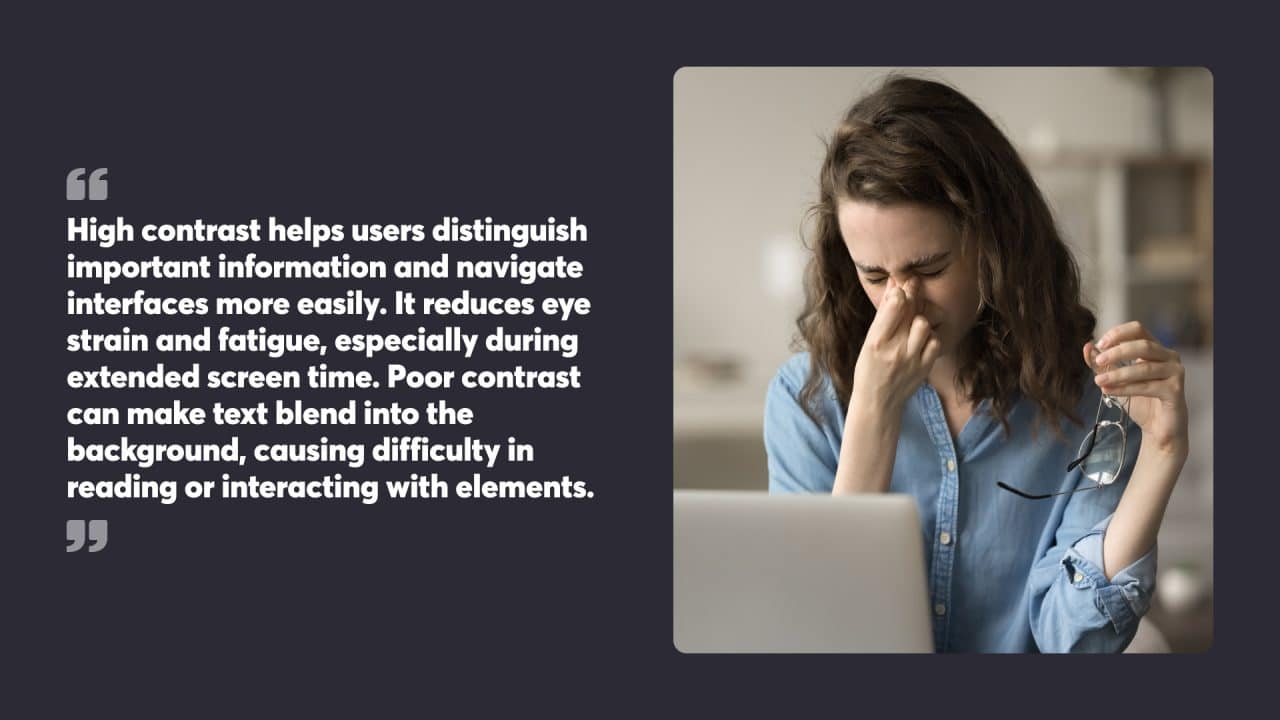
Table of Contents
Understanding Colour and Contrast in Accessibility
Colour contrast plays a crucial role in making digital content readable and accessible to all users. It affects how people perceive and interact with visual elements across different platforms.
The Importance of Colour Contrast
Colour contrast refers to the difference in brightness between text and its background. Adhering to colour contrast requirements is crucial for ensuring web accessibility, as outlined in WCAG 2.1 techniques. Good contrast makes content more legible for users with visual impairments and improves readability for everyone. The Web Content Accessibility Guidelines (WCAG) recommend a minimum contrast ratio of 4.5:1 for normal text and 3:1 for large text.
High contrast helps users distinguish important information and navigate interfaces more easily. It reduces eye strain and fatigue, especially during extended screen time. Poor contrast can make text blend into the background, causing difficulty in reading or interacting with elements.
Designers should test colour combinations using contrast checker tools to meet accessibility standards. This practice benefits all users, not just those with visual impairments.
Colour Blindness and User Experience
Colour vision deficiency affects how some people perceive certain colours. It can impact their ability to distinguish between different hues, particularly reds and greens. This condition influences about 8% of men and 0.5% of women globally.
For users with colour blindness, relying solely on colour to convey information can lead to confusion or missed content. To address this:
- Use patterns, shapes, or labels alongside colours
- Avoid problematic colour combinations (e.g., red/green)
- Provide alternative text for colour-coded information
Designers should consider how their colour choices appear to users with various types of colour vision deficiency. Tools that simulate different forms of colour blindness can help in this process.
Accessible Design for Sighted and Low Vision Users
Creating accessible designs benefits both sighted and low-vision users. Key strategies include:
- Use sufficient text size and clear fonts
- Provide ample white space to reduce visual clutter
- Use strong colour contrast for text and interface elements
- Offer text alternatives for images and icons
Scalable designs allow users to adjust text size without breaking layouts. This flexibility helps those with low vision customise their viewing experience.
Bold or larger text for headings and important information improves content structure and readability. Consistent layout and navigation also aid users in finding information quickly.
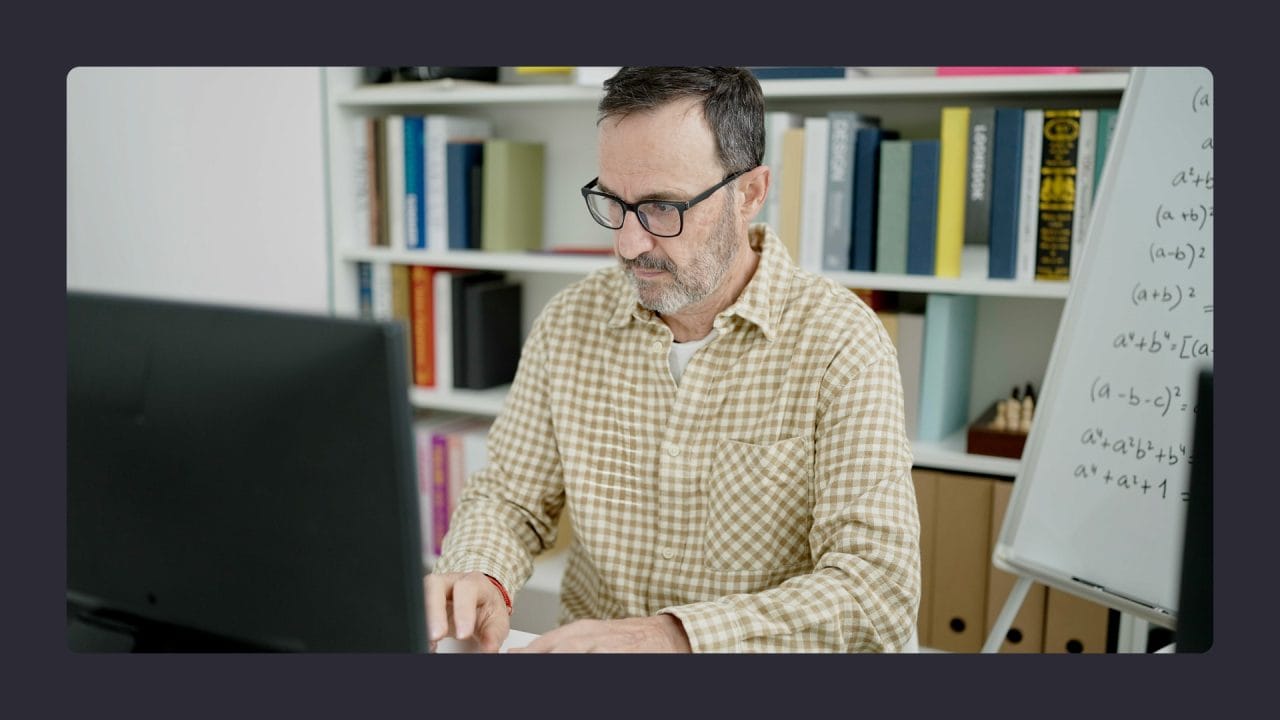
Colour and Contrast Guidelines According to WCAG
The Web Content Accessibility Guidelines (WCAG) set specific requirements for colour and contrast to improve readability for users with visual impairments. These guidelines help designers create more accessible digital content.
The WCAG Guidelines on Colour and Contrast
WCAG emphasises the importance of not relying solely on colour to convey information. This means designers should use additional visual cues, such as icons or text labels, alongside colour. For example, a form might use both red text and an error icon to highlight mistakes.
The guidelines also address the use of colour for links. When colour alone distinguishes links from surrounding text, some users may struggle to identify them. To comply with WCAG, designers should underline links or provide other visual indicators.
Minimum Contrast Requirement Explained
WCAG specifies minimum contrast ratios between text and background colours. For standard text, the ratio should be at least 4.5:1. Large text (18-point or 14-point bold) requires a lower ratio of 3:1.
These ratios apply to all text, including placeholder text in form fields and text that appears when hovering over elements. Designers can use online tools to check if their colour combinations meet these requirements.
Exceptions exist for logos, decorative text, and text that is part of an inactive user interface component. However, it’s best practice to aim for high contrast in most cases to improve readability for all users.
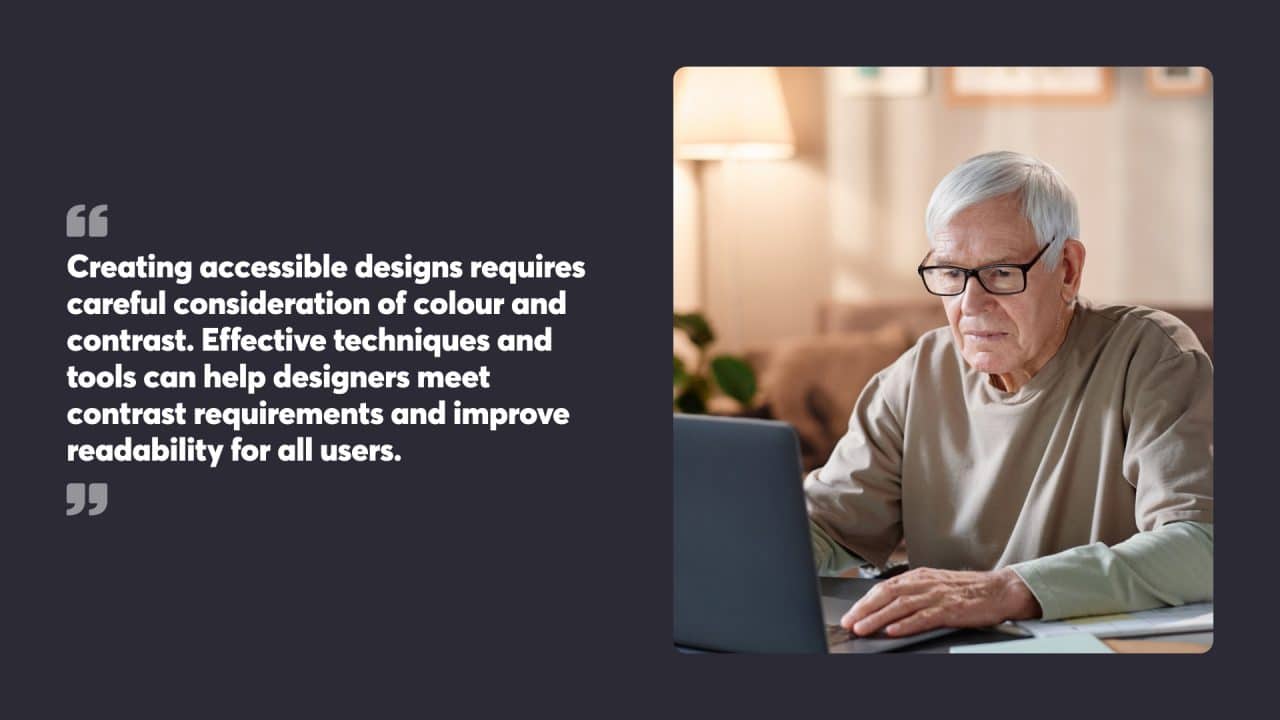
Practical Methods for Achieving Sufficient Contrast
Creating accessible designs requires careful consideration of colour and contrast. Effective techniques and tools can help designers meet contrast requirements and improve readability for all users.
Choosing the Right Colour Combinations
Selecting appropriate colour pairings is vital for accessibility. Light text on dark backgrounds or dark text on light backgrounds often provides good contrast. Avoid using similar hues or shades for text and backgrounds.
Complementary colours on opposite sides of the colour wheel typically offer strong contrast. However, test combinations to confirm they meet accessibility standards.
For text, black on white or white on black provide maximum contrast. Navy blue on light yellow or dark purple on light green can also work well. Avoid problematic combinations like red and green, which may be difficult for colourblind users to distinguish.
Tools for Contrast Checking and Verification
Several online tools help check if colour combinations meet accessibility guidelines. WebAIM’s Contrast Checker allows users to input foreground and background colours via hex codes to calculate the contrast ratio.
Colour Contrast Analyser is a downloadable application for Windows and Mac that can check contrast ratios for text and graphical objects. It supports checking against Web Content Accessibility Guidelines (WCAG) 2.1 levels A, AA and AAA.
Browser extensions like the WAVE Evaluation Tool can analyse entire web pages for contrast issues. These tools highlight areas needing improvement and suggest fixes.
Designing with Background and Foreground Colours in Mind
When designing layouts, consider how foreground elements interact with backgrounds. Use solid colour backgrounds where possible, as patterns or images behind text can reduce contrast.
For UI elements like buttons, maintain sufficient contrast between the button colour and text. Apply hover and focus states that preserve or enhance contrast ratios.
Test designs across different screen sizes and devices. Contrast that works on a large monitor may not translate well to mobile screens in bright sunlight.
Consider offering high-contrast modes or themes as options for users who need enhanced contrast. This allows greater flexibility while maintaining an appealing default design.
Measuring Contrast
Measuring contrast is a crucial step in ensuring that your design is accessible to users with visual impairments. Several tools can help you measure contrast effectively:
- Colour Contrast Checkers: These tools allow you to input the colours you are using and calculate the contrast ratio between them. They are essential for verifying that your text and background colours meet the minimum contrast ratio requirements.
- Colour Blindness Simulators: These tools enable you to see how your design will appear to users with different types of colour blindness. This helps ensure that your colour choices are inclusive and accessible.
- Online Contrast Checking Tools: These tools provide a quick and easy way to input your colours and calculate the contrast ratio. They are convenient for on-the-go checks and quick verifications.
When measuring contrast, consider the following factors:
- The Colour of the Text or Foreground Element: Ensure that the text or foreground element stands out against the background.
- The Colour of the Background: Choose background colours that provide sufficient contrast with the text or foreground elements.
- The Size and Weight of the Text: Larger and bolder text can sometimes require a lower contrast ratio, but it’s essential to verify this with a contrast checker.
- The Lighting Conditions: Consider how your design will be viewed in different lighting conditions, as this can affect the perceived contrast.
By considering these factors and using the right tools, you can ensure that your design has sufficient contrast to be accessible to users with visual impairments.
Avoiding Problematic Colour Combinations
Certain colour combinations can be problematic for users with visual impairments, making it difficult for them to distinguish between different elements. Here are some combinations to avoid:
- Red and Green: These colours are often difficult for users with red-green colour blindness to distinguish. This is one of the most common forms of colour blindness.
- Blue and Yellow: These colours can be challenging for users with blue-yellow colour blindness to differentiate.
- Purple and Pink: These colours can be problematic for users with certain types of colour blindness, making it hard to distinguish between them.
To avoid these problematic colour combinations, consider the following strategies:
- Use a Colour Contrast Checker: Ensure that the colours you are using have sufficient contrast by checking them with a contrast checker tool.
- Use a Colour Blindness Simulator: See how your design will appear to users with different types of colour blindness to ensure inclusivity.
- Choose Accessible Colours: Opt for colours known to be accessible, such as black and white or other high-contrast combinations.
By avoiding problematic colour combinations, you can ensure that your design is accessible to users with visual impairments.
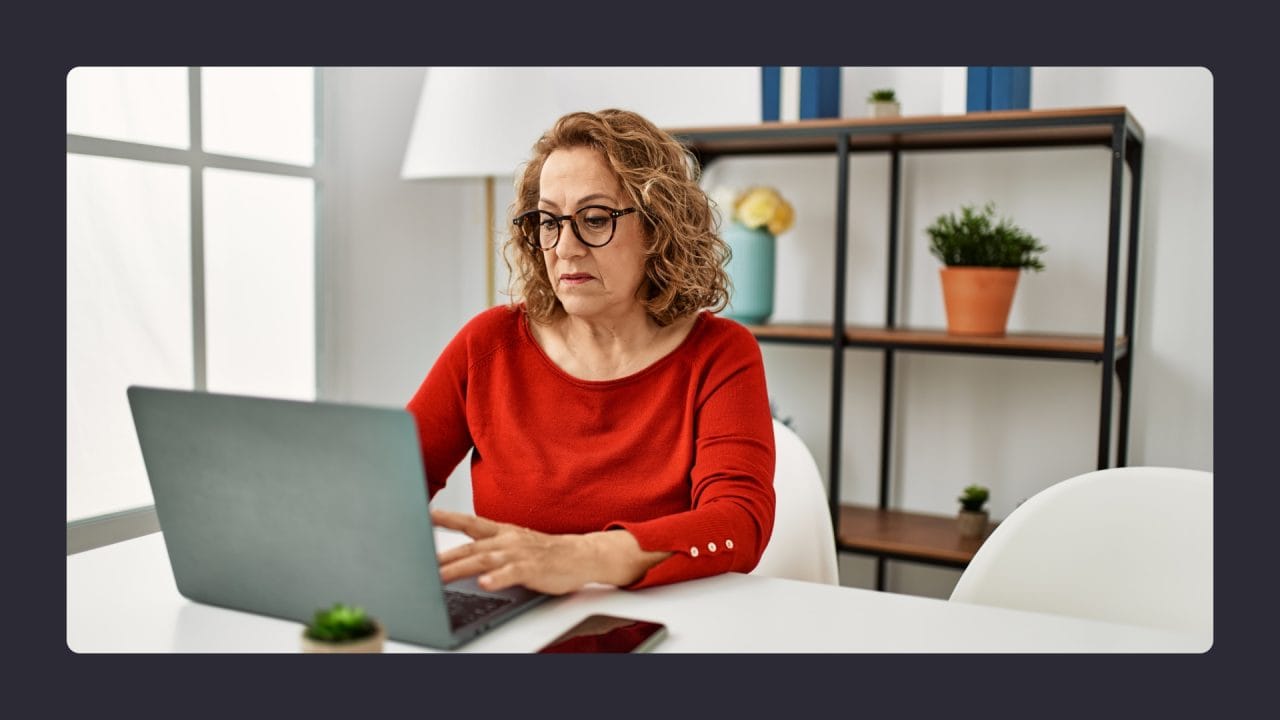
Typography and Readability for Accessible Design
Typography plays a crucial role in creating accessible designs. Careful consideration of font choices, sizes, and layout can significantly improve readability for all users.
Font Weight and Size Impact on Readability
Font weight and size are key factors in enhancing readability. Heavier weights can improve contrast, making text easier to read for those with visual impairments. A minimum font size of 16 pixels for body copy helps maintain legibility across devices.
Large text, typically 18 points or larger, requires less contrast than standard text. For users with low vision, offering text resizing options up to 200% without loss of content or functionality is essential.
Sans-serif fonts often work well for digital displays, while serifs can aid readability in print. It’s wise to use a limited number of fonts to maintain consistency and reduce cognitive load.
Creating Clear Hierarchy with Type
A clear typographic hierarchy guides users through content efficiently. Headings should be distinctly larger than body text, with appropriate spacing to separate sections.
Use bold sparingly to emphasise important information. Italics can be challenging for some readers, so consider alternative methods of emphasis.
Line spacing (leading) of 1.5 times the font size improves readability, especially for users with dyslexia or visual impairments. Adequate letter spacing (tracking) prevents characters from merging visually.
Align text to the left for languages that read left to right. This creates a consistent starting point for each line, aiding those with cognitive disabilities.
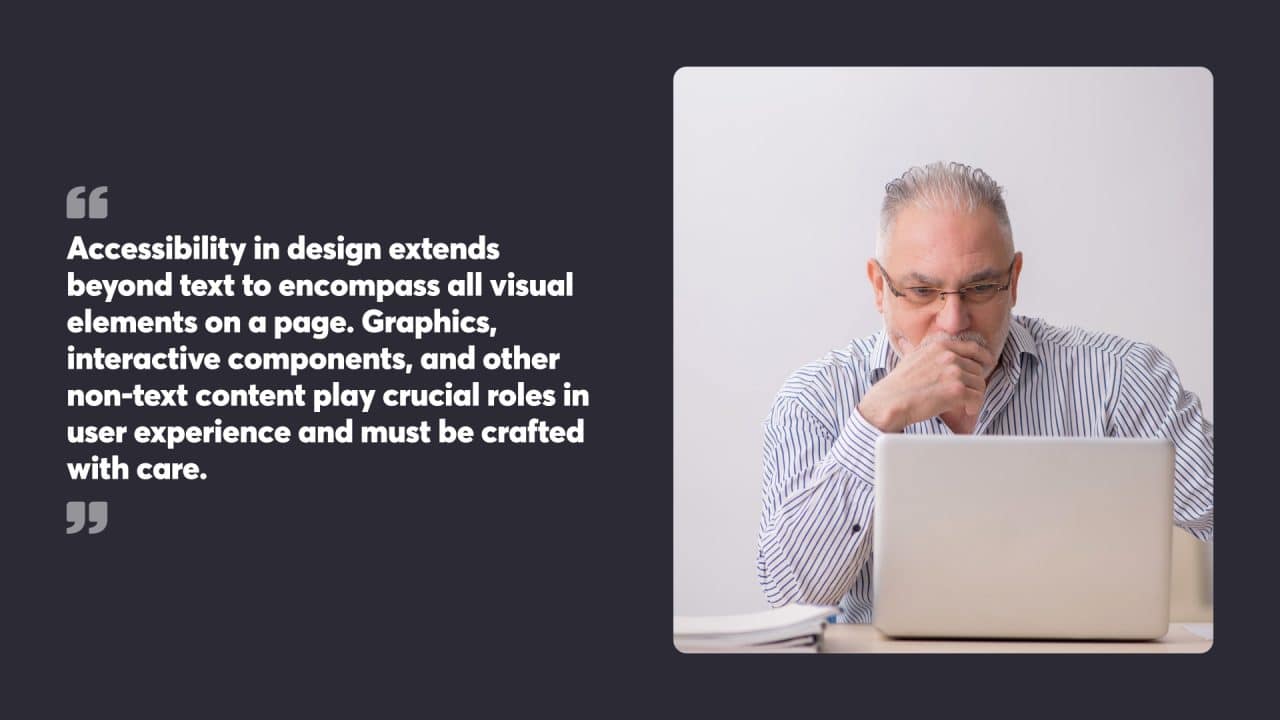
Visual Elements Beyond Text
Accessibility in design extends beyond text to encompass all visual elements on a page. Graphics, interactive components, and other non-text content play crucial roles in user experience and must be crafted with care.
Designing Accessible Graphics and Interactive Elements
Graphics and interactive elements demand special attention for accessibility. Colour contrast ratios of at least 3:1 are vital for non-text components like buttons, icons, and charts. This contrast helps users distinguish important visual information easily.
Designers should craft clear, simple graphics with distinct shapes and colours. Complex images may benefit from text alternatives or descriptions. Interactive elements like buttons and form controls need proper labelling and clear visual cues for their state (e.g. hover, focus, active).
The size and spacing of clickable areas matter too. Touch targets should be large enough for users with motor impairments to activate easily.
Ensuring Non-Text Content Is Accessible
Non-text content accessibility goes beyond visual design. Alt text for images is essential, providing concise descriptions for screen reader users. For complex graphics like charts or infographics, longer descriptions may be necessary.
Multimedia elements require captions, transcripts, or audio descriptions. Video players should have accessible controls and keyboard navigation options.
Decorative images that don’t convey meaning can use empty alt attributes to be skipped by screen readers. SVG graphics should include appropriate ARIA labels and descriptions when needed.
Designers must consider the purpose of each visual element and how to convey its information through alternative means. This approach helps create a more inclusive digital experience for all users.

Accessibility in Action: Real-World Examples
Colour and contrast play crucial roles in creating accessible designs. Many organisations have successfully implemented these principles to enhance user experiences for people with visual impairments.
Case Studies on Accessible Colour Schemes
The BBC’s website showcases an effective accessible colour scheme. It uses dark grey text on a light background, providing strong contrast for easy reading. The site also employs a consistent colour palette across its sections, aiding navigation for users with colour vision deficiency.
Apple’s iOS interface is another prime example. It offers a ‘Smart Invert’ feature that reverses colours while preserving images and icons. This helps users with light sensitivity or visual impairments to comfortably view content.
The Australian Government’s website demonstrates accessible design through its use of high-contrast colour combinations. The site employs dark text on light backgrounds and avoids relying solely on colour to convey information.
Analysing Effective Contrast in Popular UIs
Google’s Material Design system prioritises accessibility through careful use of contrast. It recommends a minimum contrast ratio of 4.5:1 for body text and 3:1 for large text, meeting WCAG compliance standards. This approach helps users with low vision or colour blindness to distinguish text easily.
Facebook’s mobile app uses a blue and white colour scheme that provides strong contrast. The app’s dark mode option further enhances readability for users sensitive to bright screens. Its consistent use of colour coding for different functions aids users in navigating the interface.
Spotify’s desktop application demonstrates effective contrast through its dark theme. The light text on a dark background reduces eye strain and improves legibility. The app also uses green as an accent colour to highlight important elements without relying solely on colour for conveying information.
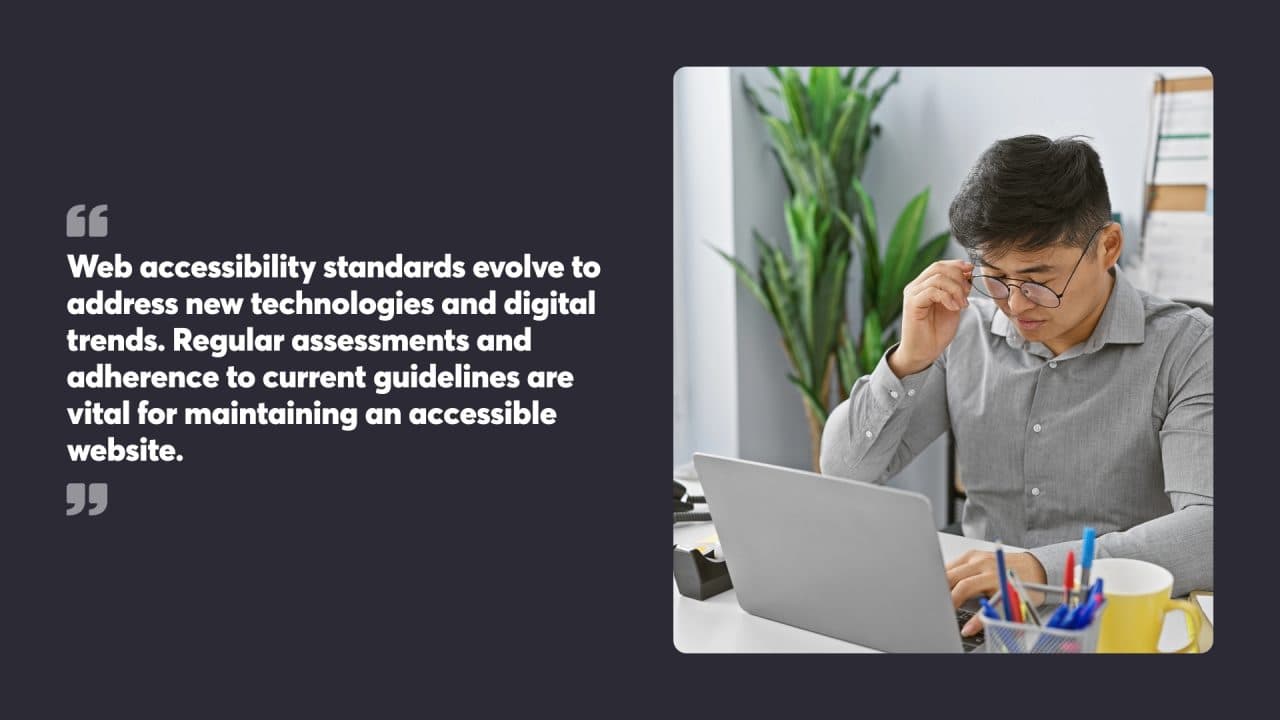
Staying Compliant and Up-to-Date with Accessibility Standards
Web accessibility standards evolve to address new technologies and digital trends. Regular assessments and adherence to current guidelines are vital for maintaining an accessible website.
Regular Review and Update of Accessibility Features
Consistent audits of accessibility features are crucial for keeping websites compliant. Experts recommend conducting accessibility checks every four to six months. These regular assessments help identify and fix issues promptly.
Colour contrast is a key area to review. The contrast ratio between text and background should meet WCAG standards: 4.5:1 for normal text and 3:1 for large text. Designers can use contrast checkers to verify compliance.
It’s wise to avoid certain colour combinations that can cause problems for users with visual impairments or colour blindness. Red and green, for instance, are often difficult to distinguish.
Adhering to the Latest WCAG Standards and Legal Requirements
The Web Content Accessibility Guidelines (WCAG) are the primary standards for digital accessibility. Staying current with these guidelines is critical for compliance.
WCAG 2.1 is the most recent version, building upon WCAG 2.0. It includes additional success criteria for mobile accessibility, people with low vision, and people with cognitive disabilities.
Designers should familiarise themselves with the differences between versions and update their practices accordingly. This might involve adjusting colour contrasts, improving keyboard navigation, or enhancing content structure.
Legal requirements for web accessibility vary by country and industry. Organisations should consult local regulations to maintain compliance and avoid potential legal issues.

Developing an Accessibility First Mindset
Adopting an accessibility-first mindset is crucial for creating inclusive digital experiences. This approach prioritises accessibility from the outset of design and development processes.
Designers and developers should familiarise themselves with accessibility guidelines such as WCAG. These provide a framework for making content accessible to a wider range of people with disabilities.
Incorporating accessibility testing early and often is key. Building time into project plans for thorough testing and remediation helps catch issues before they become deeply embedded.
Colour contrast plays a vital role in visual accessibility. Designers must verify that colour combinations meet contrast requirements before implementation. This proactive step saves time during later stages of development.
Creating accessible content requires ongoing learning. Staying current with best practices and emerging technologies helps teams refine their skills and create more inclusive designs.
Collaborating with people who have disabilities provides valuable insights. Their feedback can uncover usability issues that might otherwise go unnoticed.
An accessibility-first mindset extends beyond technical considerations. It involves cultivating empathy and understanding for diverse user needs. This holistic approach leads to better experiences for all users.
Best Practices for Inclusive Design
Inclusive design is about creating designs that are accessible to all users, regardless of their abilities or disabilities. Here are some best practices to follow:
- Use High-Contrast Colours: High-contrast colours help users with visual impairments distinguish between different elements on the page. Ensure that your text and background colours meet the minimum contrast ratio requirements.
- Use Clear and Simple Language: Clear and simple language aids users with cognitive impairments in understanding the content. Avoid jargon and complex sentences.
- Use Consistent Navigation: Consistent navigation helps users with motor impairments navigate the site more easily. Ensure that your navigation elements are predictable and easy to use.
- Use Alternative Text for Images: Alternative text for images helps users with visual impairments understand the content. Provide concise and descriptive alt text for all images.
- Use Closed Captions for Video: Closed captions for video content help users with hearing impairments understand the content. Ensure that all video content includes accurate and synchronised captions.
By following these best practices, you can create designs that are inclusive and accessible to all users.
Common Mistakes and Solutions
Here are some common mistakes related to colour contrast and accessibility, along with practical solutions:
- Mistake: Using Colours That Are Too Similar in Hue and Saturation: This can make it difficult for users to distinguish between elements.
- Solution: Use a colour contrast checker to ensure that the colours you are using have sufficient contrast.
- Mistake: Using Colours That Are Too Bright or Too Dark: Extreme colours can cause eye strain and reduce readability.
- Solution: Use a colour contrast checker to ensure that the colours you are using have sufficient contrast and are comfortable to view.
- Mistake: Not Providing Alternative Text for Images: This can exclude users with visual impairments from understanding the content.
- Solution: Provide alternative text for images to help users with visual impairments understand the content.
- Mistake: Not Providing Closed Captions for Video: This can exclude users with hearing impairments from understanding the content.
- Solution: Provide closed captions for video to help users with hearing impairments understand the content.
By avoiding these common mistakes and implementing the right solutions, you can create designs that are accessible and inclusive to all users.
For website design that focuses on accessibility, contact the team at Chillybin today.
Website design
Build an amazing website that delivers
Achieve your goals with a beautiful, high-performing website. Using the latest technologies and tools, we help you enhance your online presence and drive success by turning your website dreams into reality.